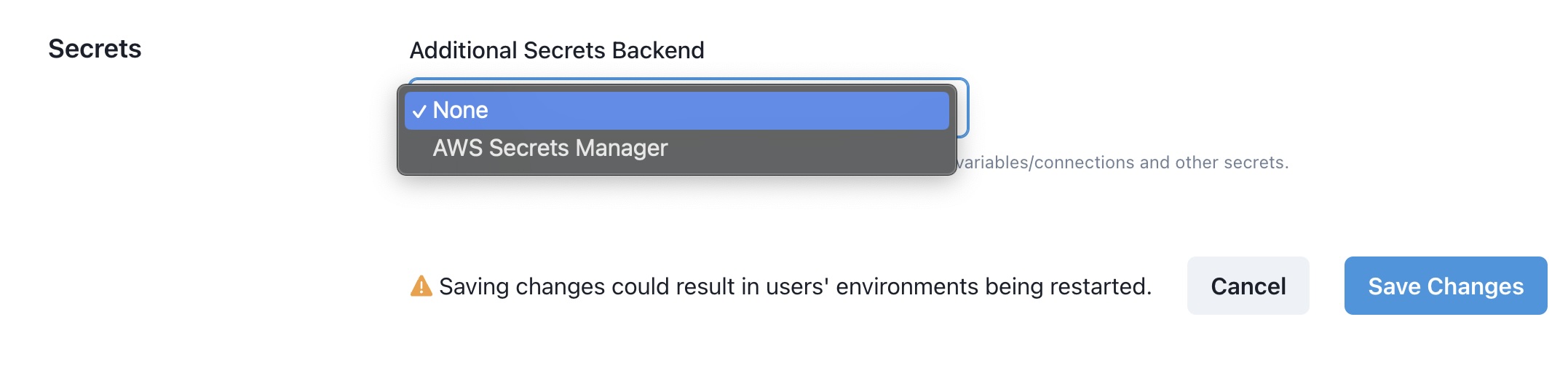How to Create/Edit a Project
Navigate to the Projects page:
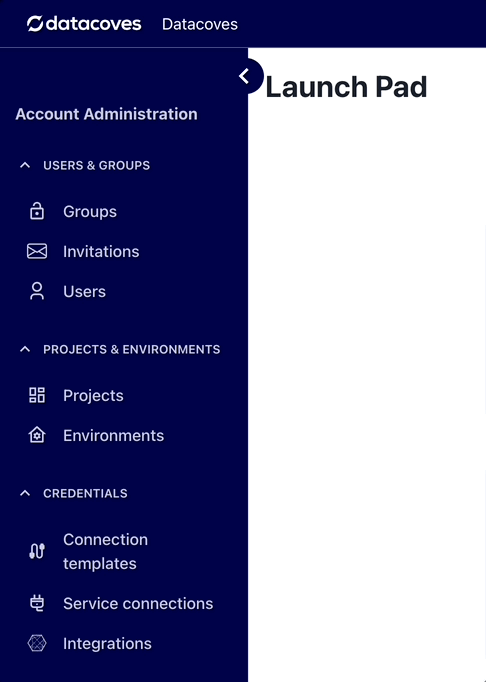
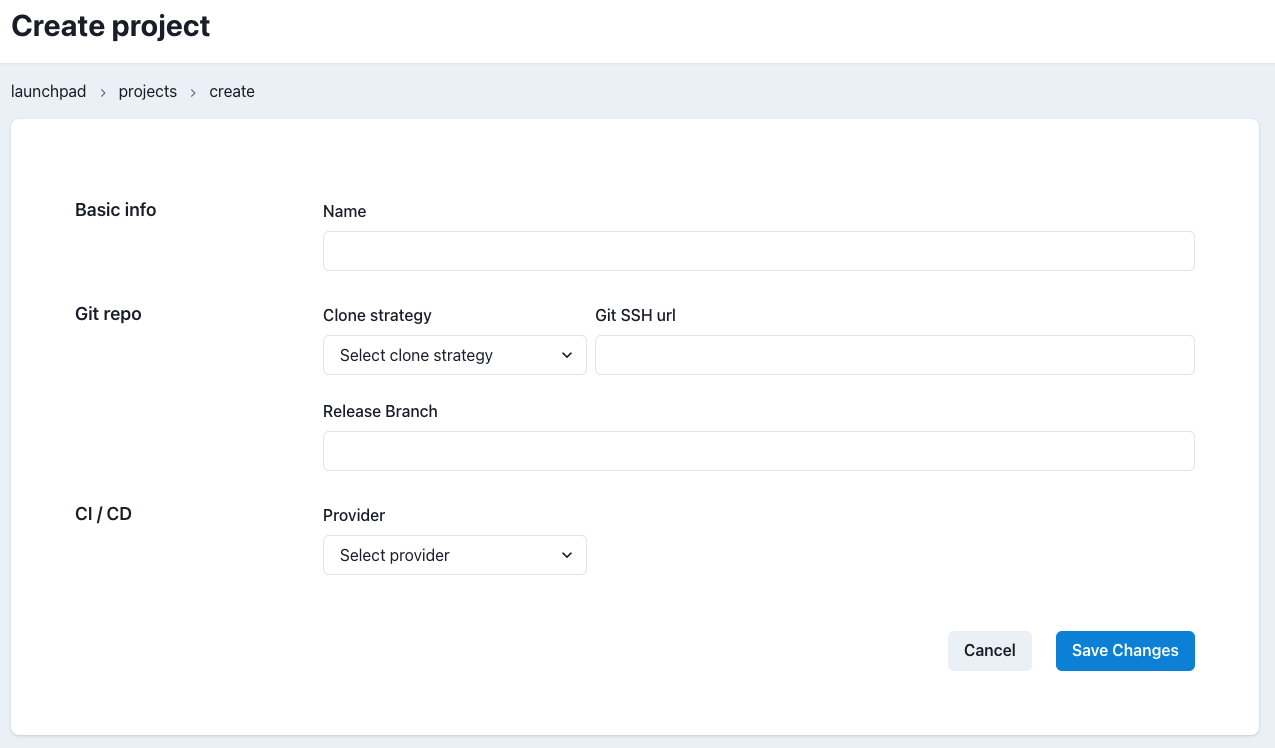
A Project configuration consists of the following fields:
-
Name: This is what will be displayed in the Datacoves landing page.
-
Git Repo: This is the git repository associated with this project.
-
Clone strategy: Determines how Datacoves will communicate with your git repository (SSH, HTTPS, or Azure DevOps Secret/Certificate). Select your desired cloning strategy to see configuration instructions:
SSH
When SSH is selected, an SSH public key will be automatically generated for you to configure in your git provider as a deployment key.

HTTPS
When HTTPS is selected, the following fields must be filled in:
Git HTTPS url,Username, andPassword.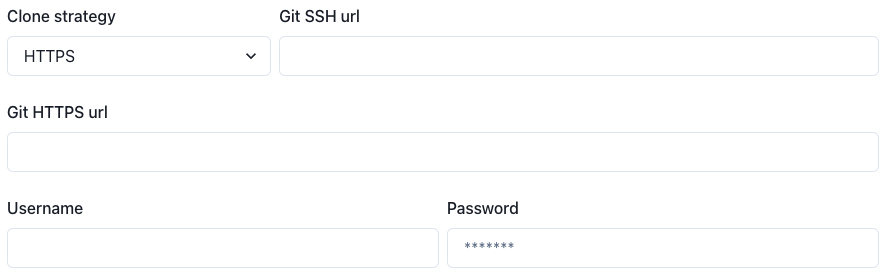
Azure DevOps Secret
When Azure DevOps Secret is selected, a secret key is required for authentication. This assumes you have already created your EntraID application and added it as a user.
See this how-to guide on configuring Azure DevOps for detailed configuration information.
- Git SSH url: Cloning URL found in Azure DevOps Portal
- Azure HTTPS Clone url: Cloning URL found in Azure DevOps Portal
- Tenant ID: ID found in Azure Portal
- Application ID: ID found in Azure Portal
- Client Secret: Secret value found in Azure DevOps Portal
- Release Branch: This will be the branch you would like to clone. Typically
main.
Azure DevOps Certificate
When Azure DevOps Certificate is selected, a certificate is needed for secure communication.
See this how-to guide on configuring Azure DevOps for detailed instructions.
- Certificate PEM file: Copy the PEM file to your desktop and upload in Azure
- Git SSH url: Cloning URL found in Azure DevOps Portal
- Azure HTTPS Clone url: Cloning URL found in Azure DevOps Portal
- Tenant ID: ID found in Azure Portal
- Application ID: ID found in Azure Portal
- Release Branch: Defines the default branch in your repository. Typically
mainormaster.
-
-
CI/CD Provider: When provided, this will display a link to your CI/CD jobs on the Observe tab of a Datacoves environment. Once you choose your provider, you will be able to specify your
CI jobs home URL. -
Secrets Backend: Datacoves provides a Secrets Backend out of the box; you can also configure additional Secrets Backends for your projects such as AWS Secrets Manager.