How to Clone with Azure DevOps
To enable Datacoves cloning from Azure DevOps, you must complete a series of steps outlined in this guide.
- 1. Create your Application
- 2. Add your Application as a User in the DevOps Portal
- 3. Gather DevOps Authentication details
- 4. Authenticate Azure DevOps
Step 1: Create your Application
If you do not have an Entra ID application created, follow these steps:
Step 1
- From your Azure Portal, search for EntraID.
Step 2
- Select
App Registrationsfrom the left navigation menu.
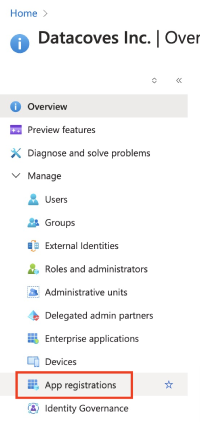
Step 3
- Select
+ New registrationand fill out the fields:- Name: Give your application a meaningful name
- Supported account types: Select
Accounts in this organizational directory only
Step 4
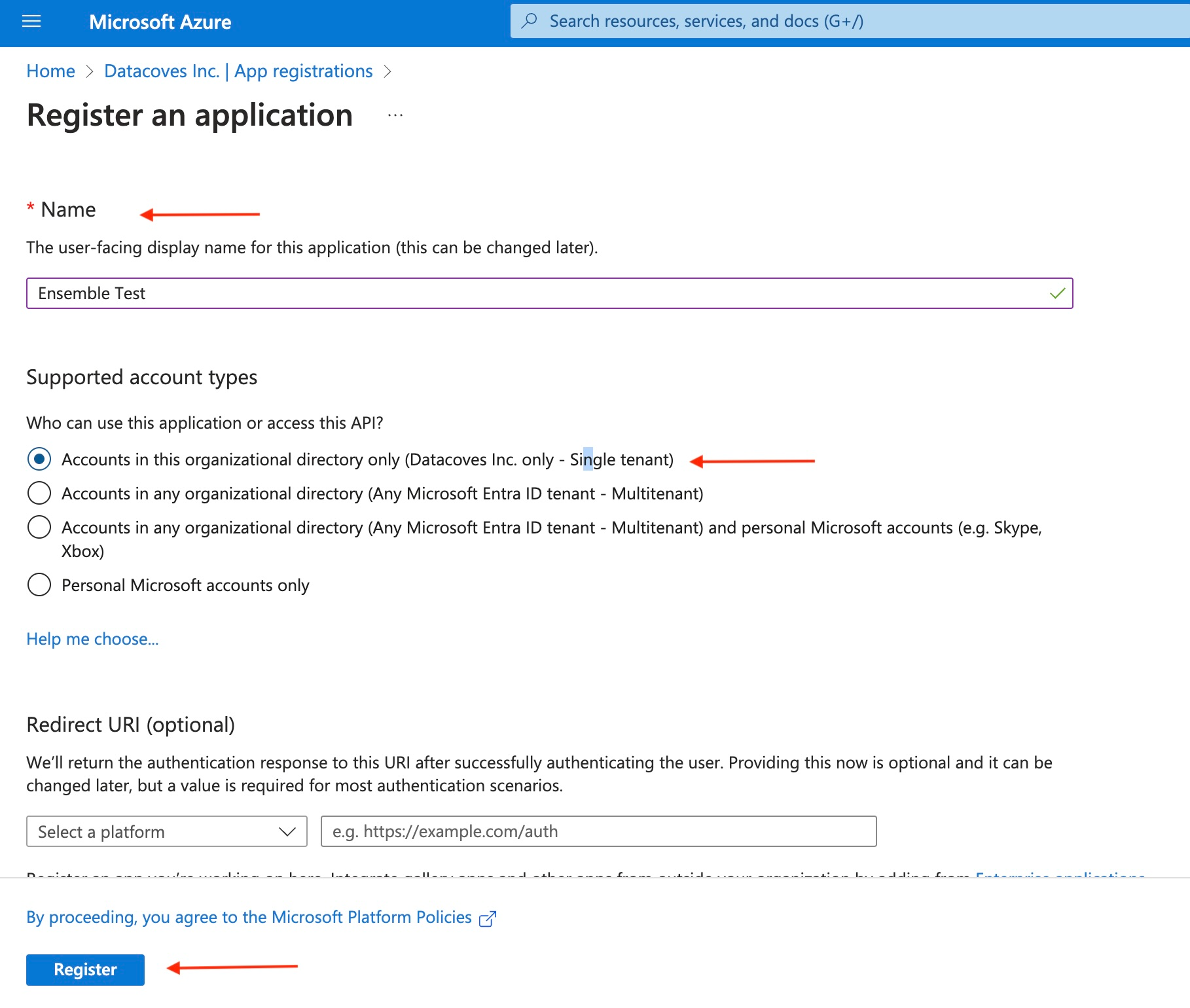
Step 2: Add your Application as a User in DevOps Portal
Step 1
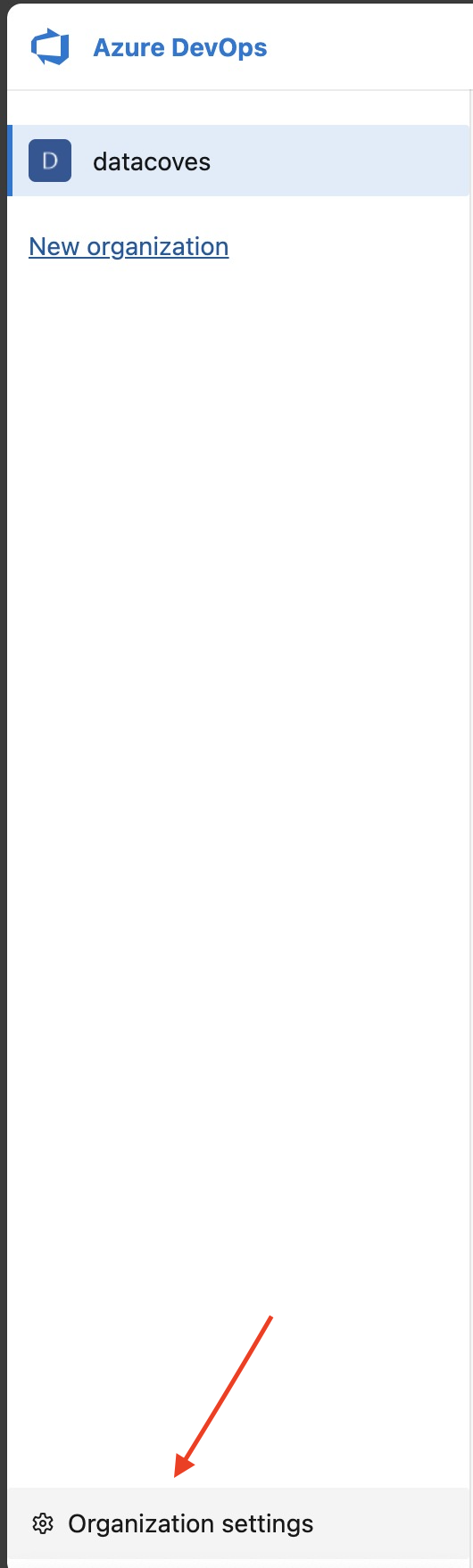
Step 2
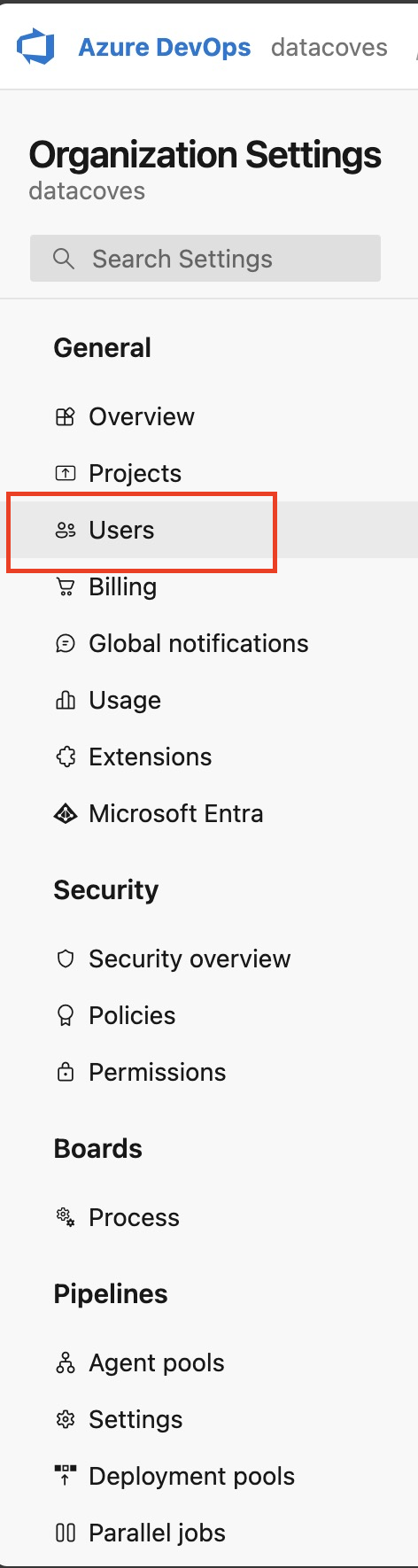
Step 3
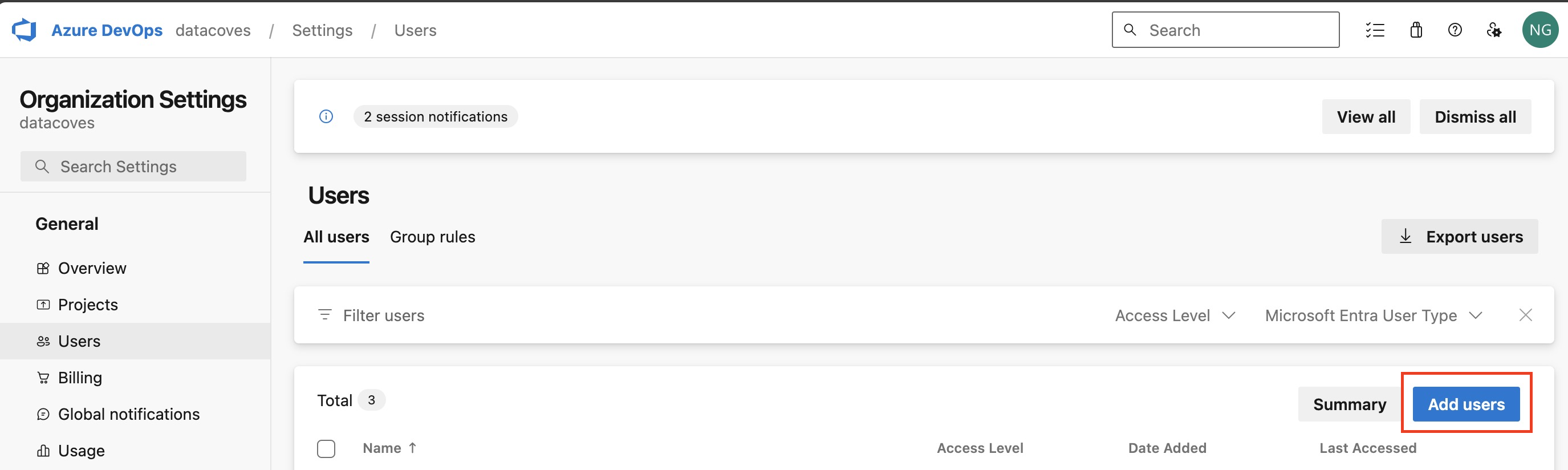
Step 4
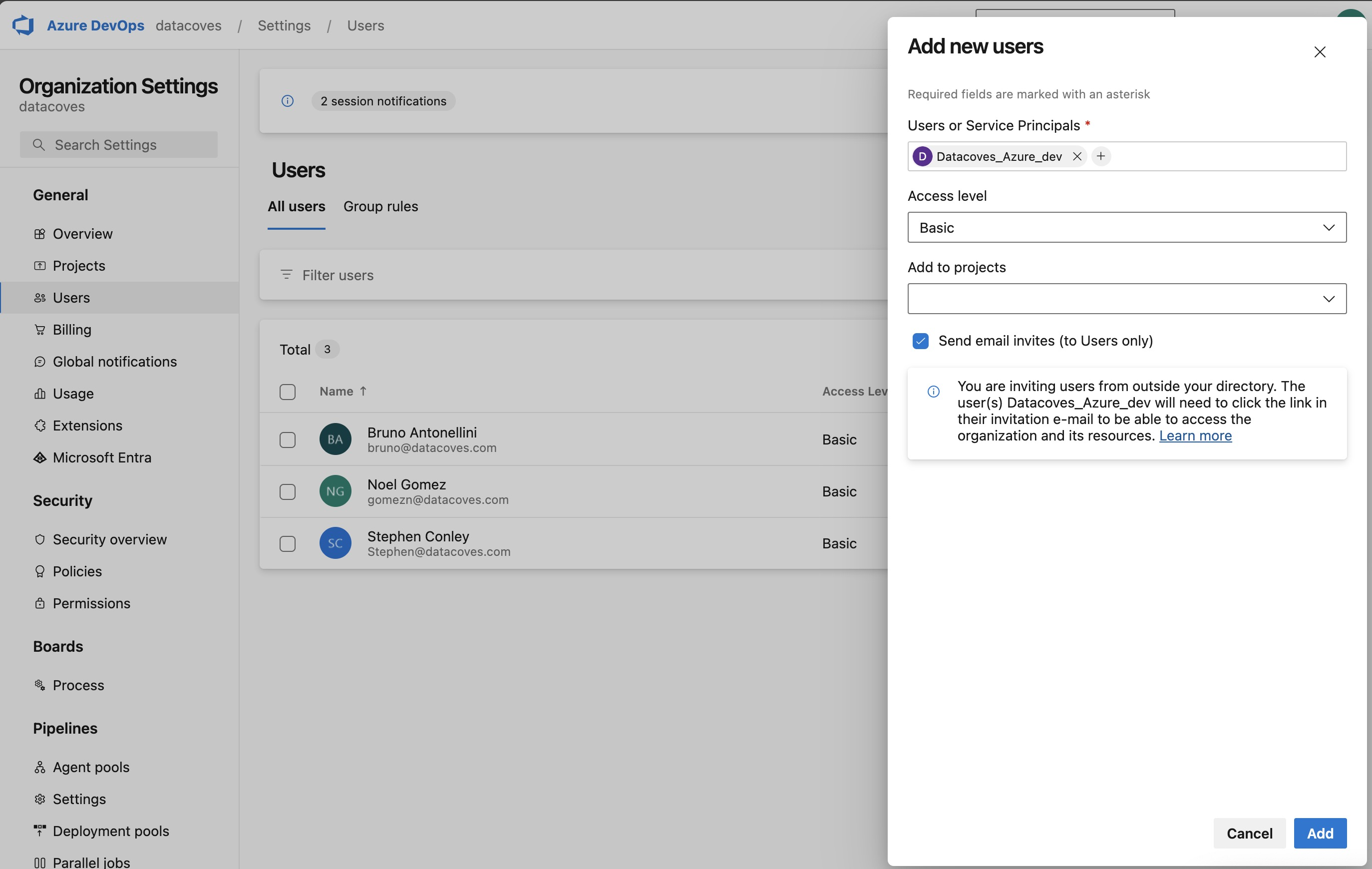
Step 5
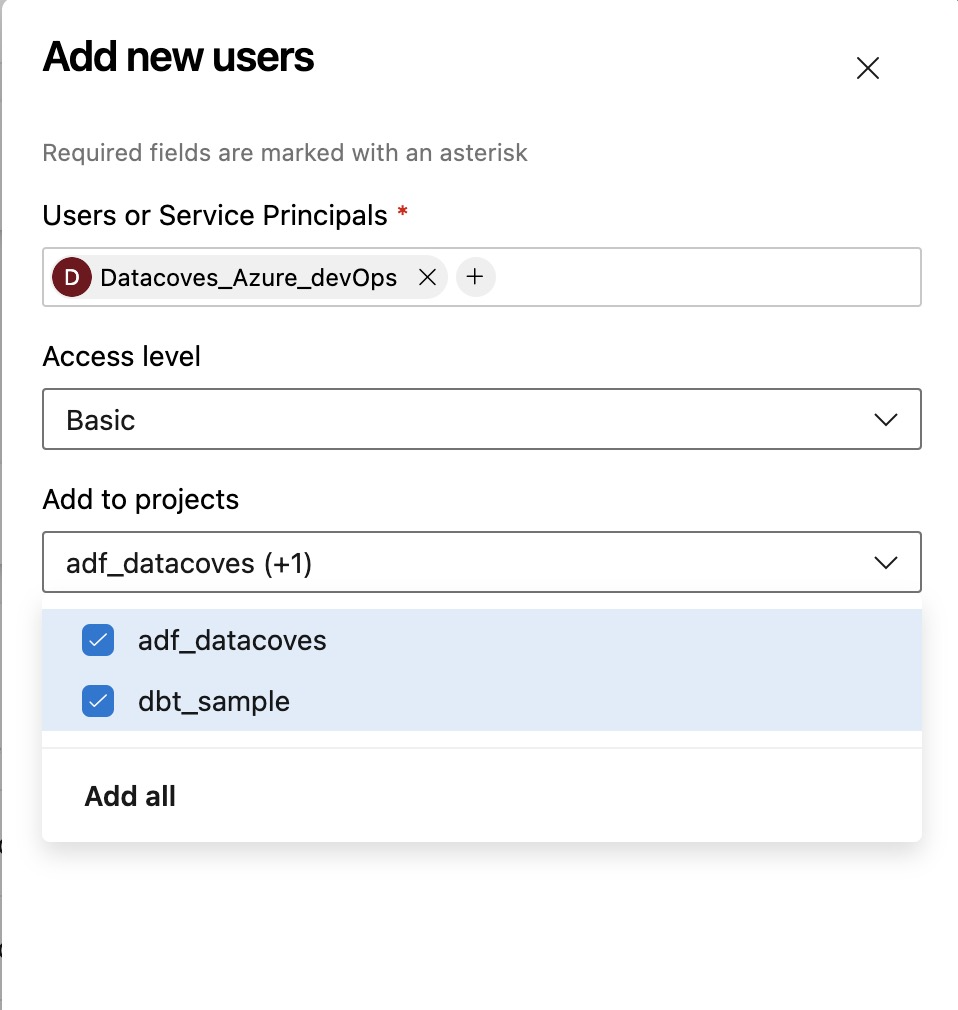
✅ Now that you have created your EntraID application and added it as a user in the DevOps Portal, proceed to the next tab to configure Azure DevOps authentication.
Step 3: Gather DevOps Authentication Details
Application (Client) ID and Directory (Tenant) ID
Step 1
- From your Azure Portal, search for EntraID.
Step 2
- Select
App Registrationsfrom the left navigation menu.
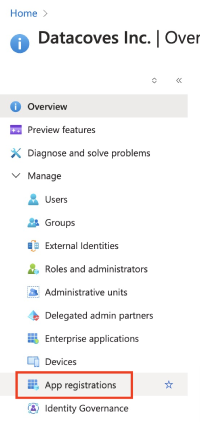
Step 3
- Select
All Applicationsand select your newly created app.
Step 4
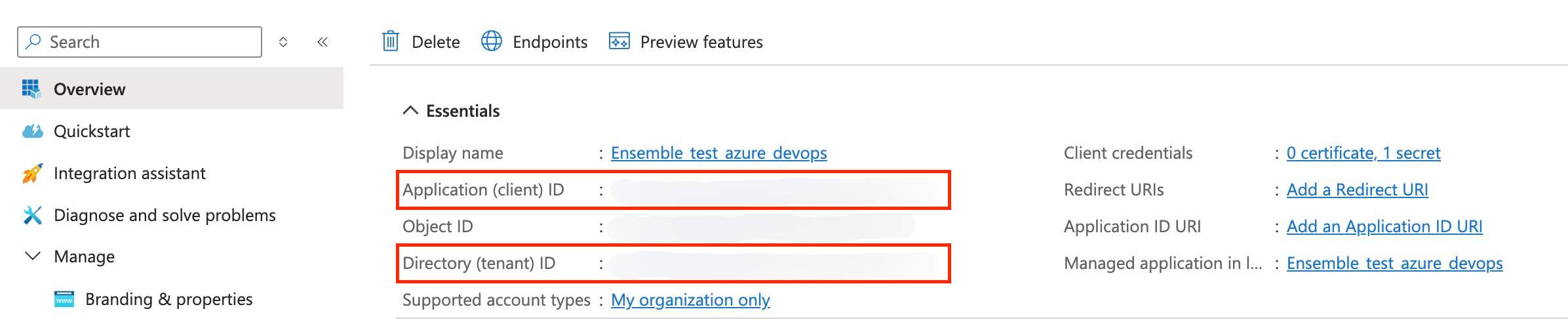
Repo SSH and HTTP URLs
Step 1
- Log in to your Azure DevOps Portal.
Step 2
- Navigate to your project.
Step 3
- Navigate to your repo and select the
Clonebutton.
Step 4
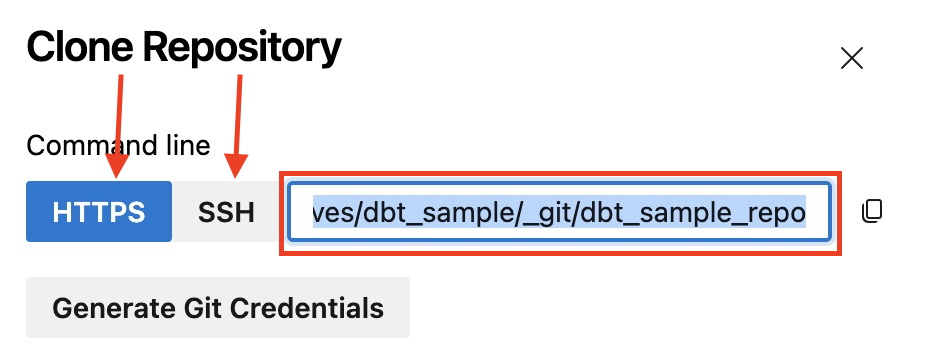
✅ Be sure to save all of these details in a safe notepad. Proceed to the next tab to configure Azure DevOps authentication.
Step 4: Authenticate Azure DevOps
Step 1
- Navigate back to the tab where you created your application in the Azure Portal. You should be inside your newly created application.
- Select the
Certificates & Secretsoption in the left navigation menu.
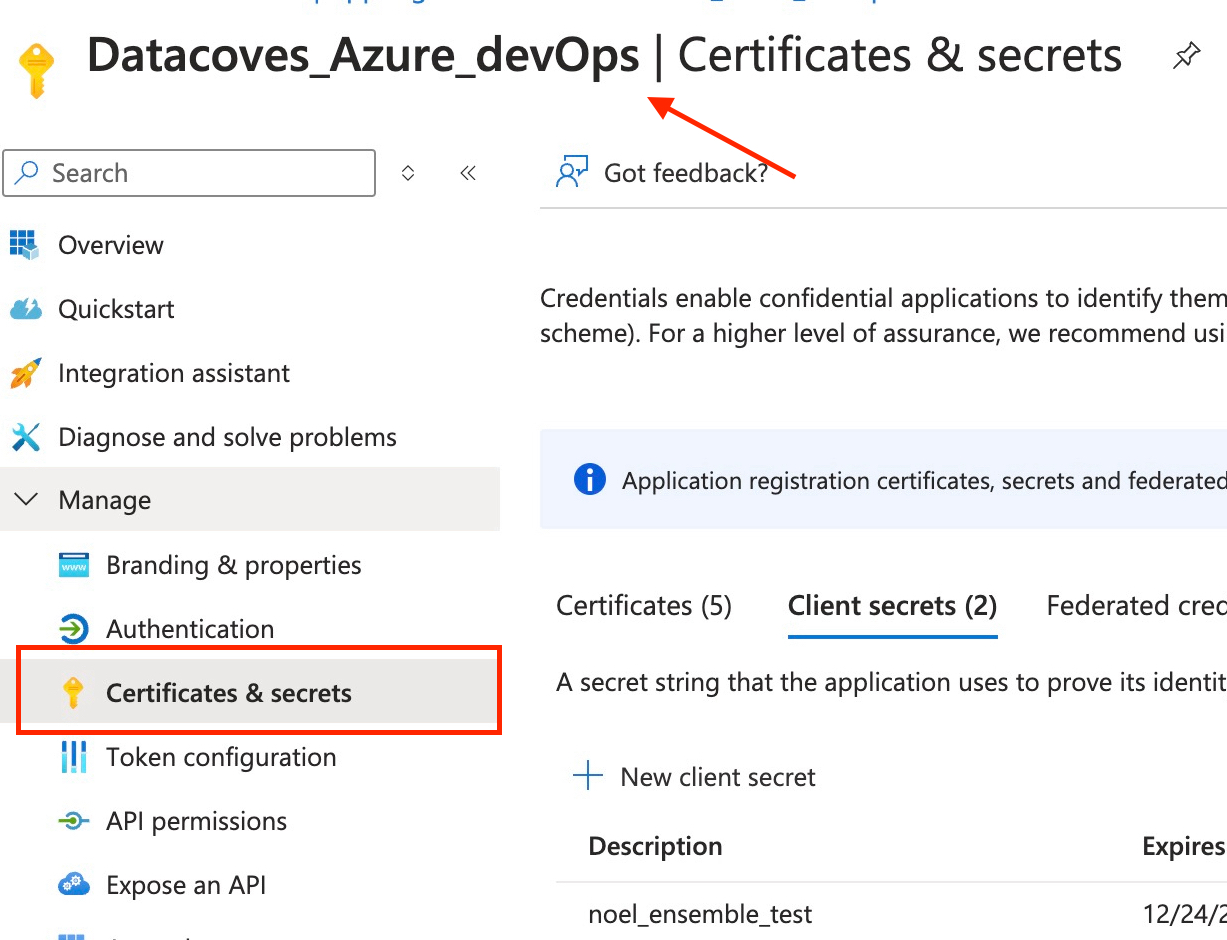
Secret or Certificate Authentication Method
Secret-Based Authentication
Step 2
- Select
Client Secretsin the top navigation menu and+ New Secret.
Step 3
- Give it a meaningful description and set your desired expiration date.
Step 4
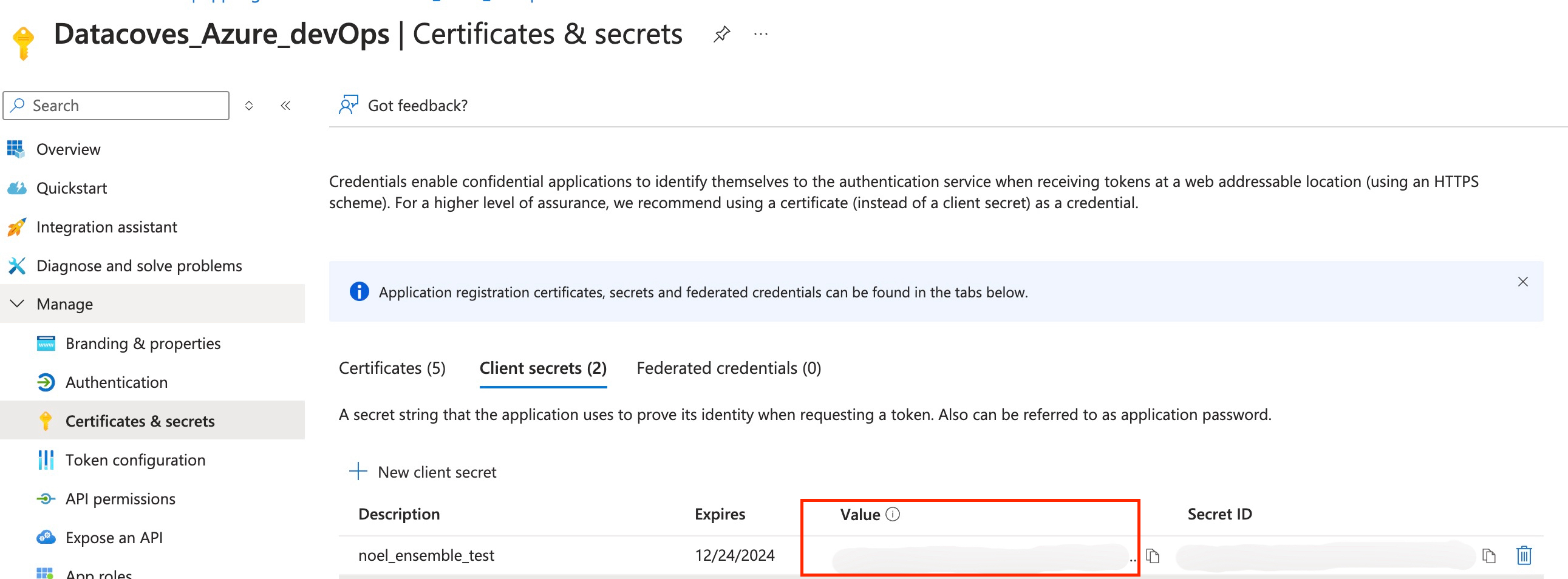
Certificate-Based Authentication
Step 2
- Select
Certificatesfrom the top navigation menu.
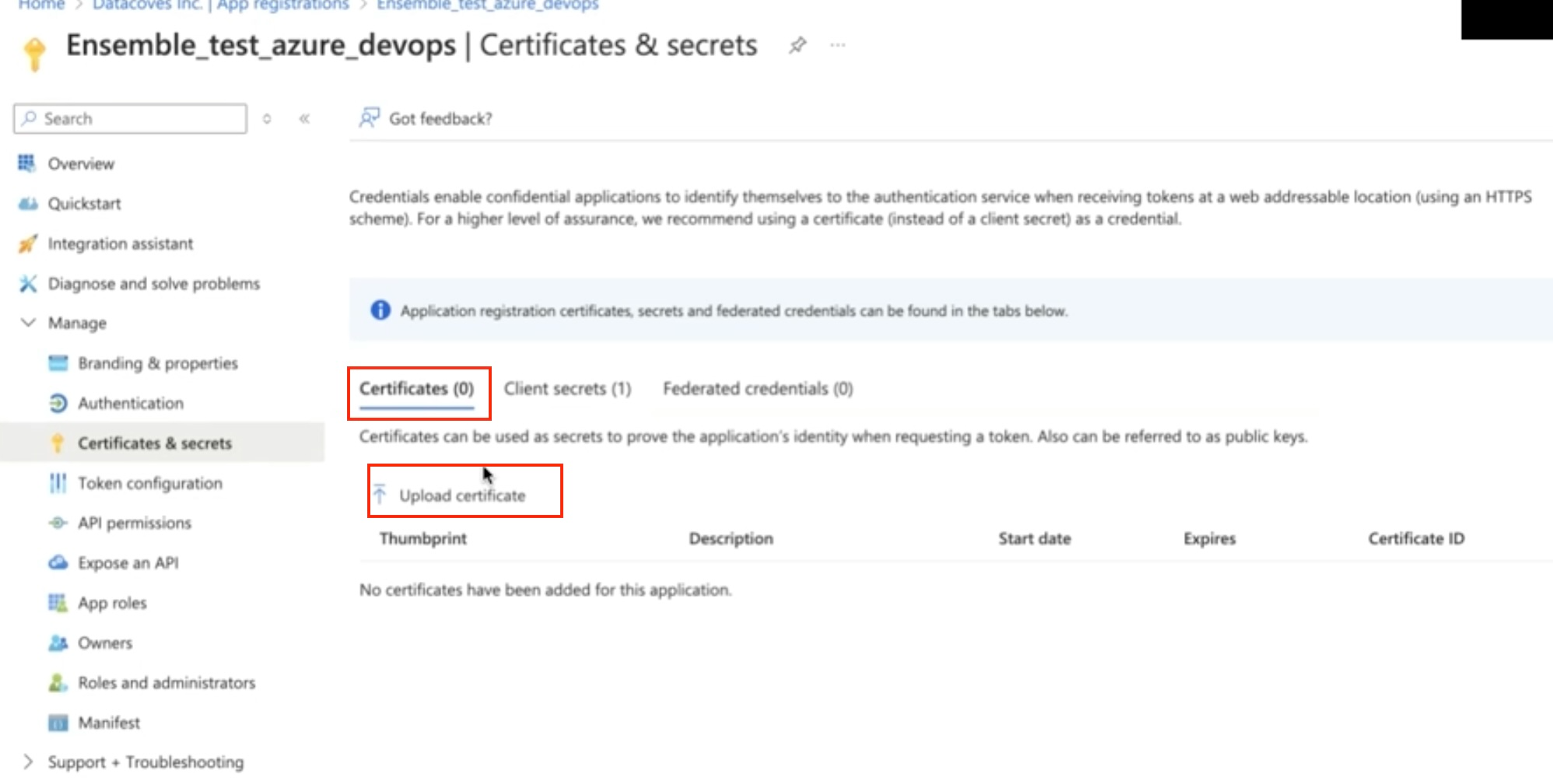
Step 3
- To generate a certificate PEM file, begin project configuration.
Step 4
- Select
Azure DevOps Certificateas your Cloning Strategy.
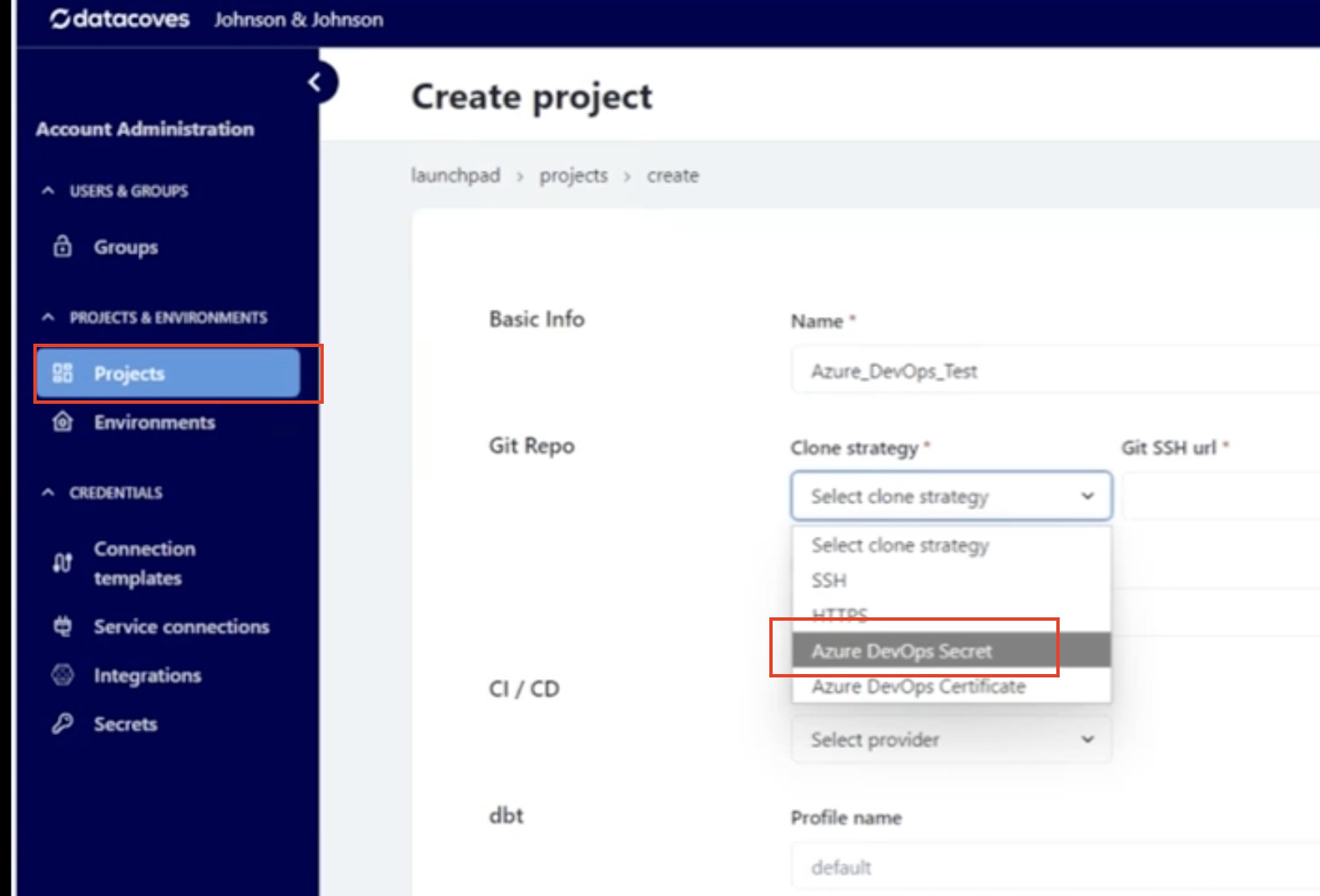
Step 5
- Copy the certificate and save it as a plain text file on your desktop with a
.pemextensiondatacoves_cert.pem.
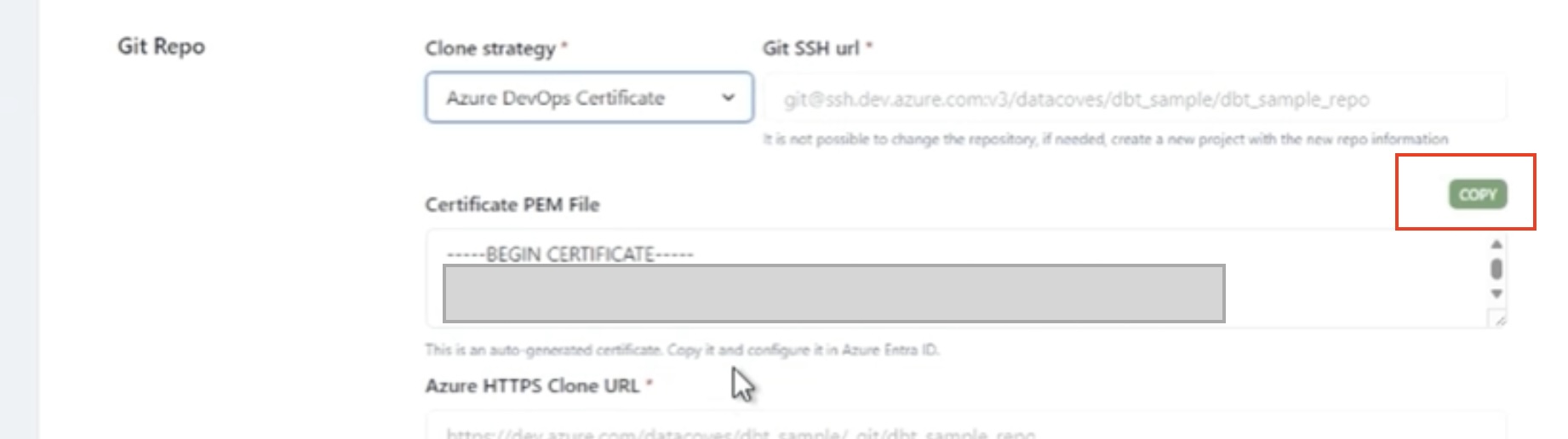
Step 6
- Navigate back to your Azure Portal tab and select
Upload certificate. Upload the PEM file you saved in the previous step.
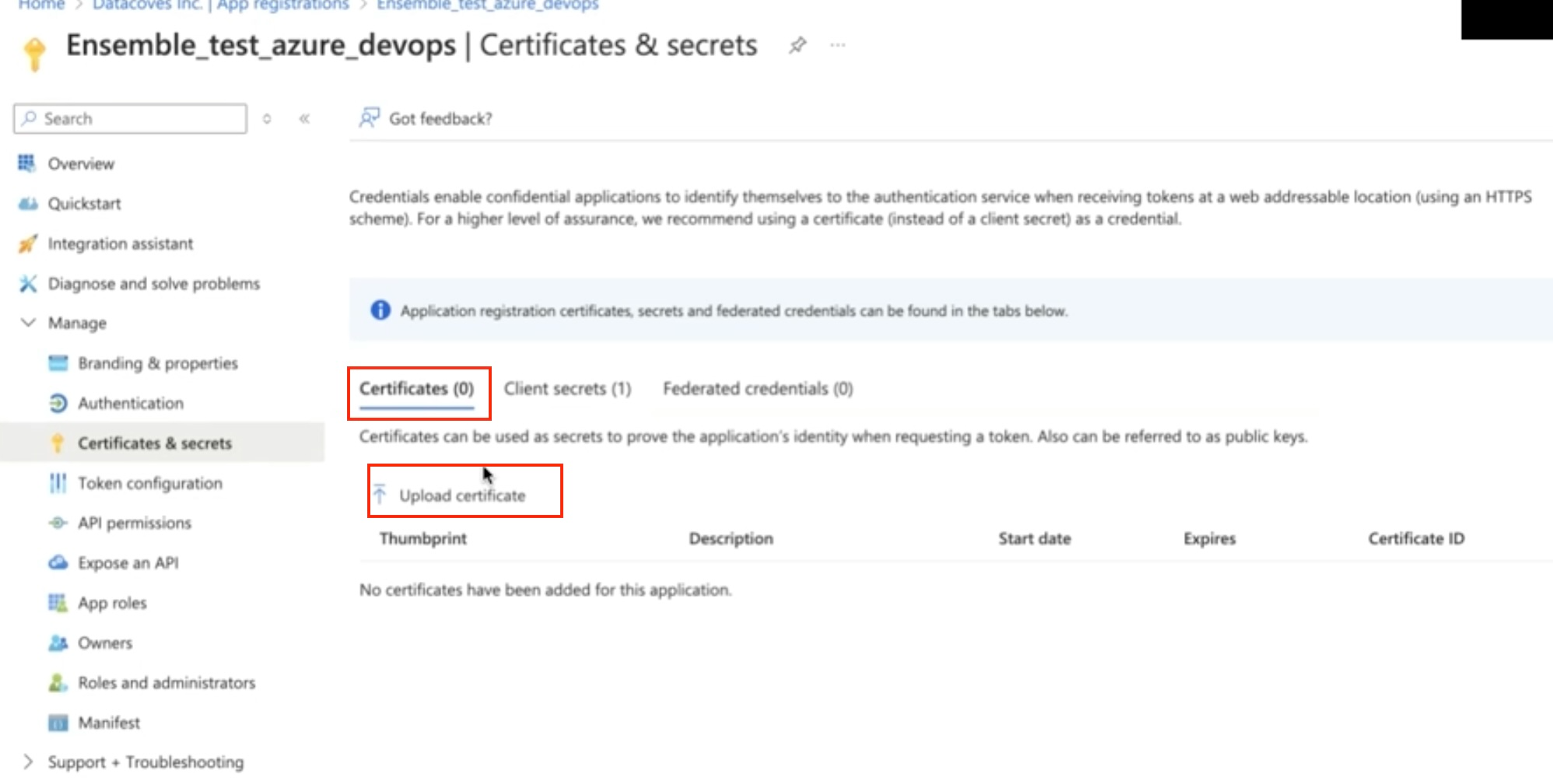
Step 7
- Give it a description and select
Add.