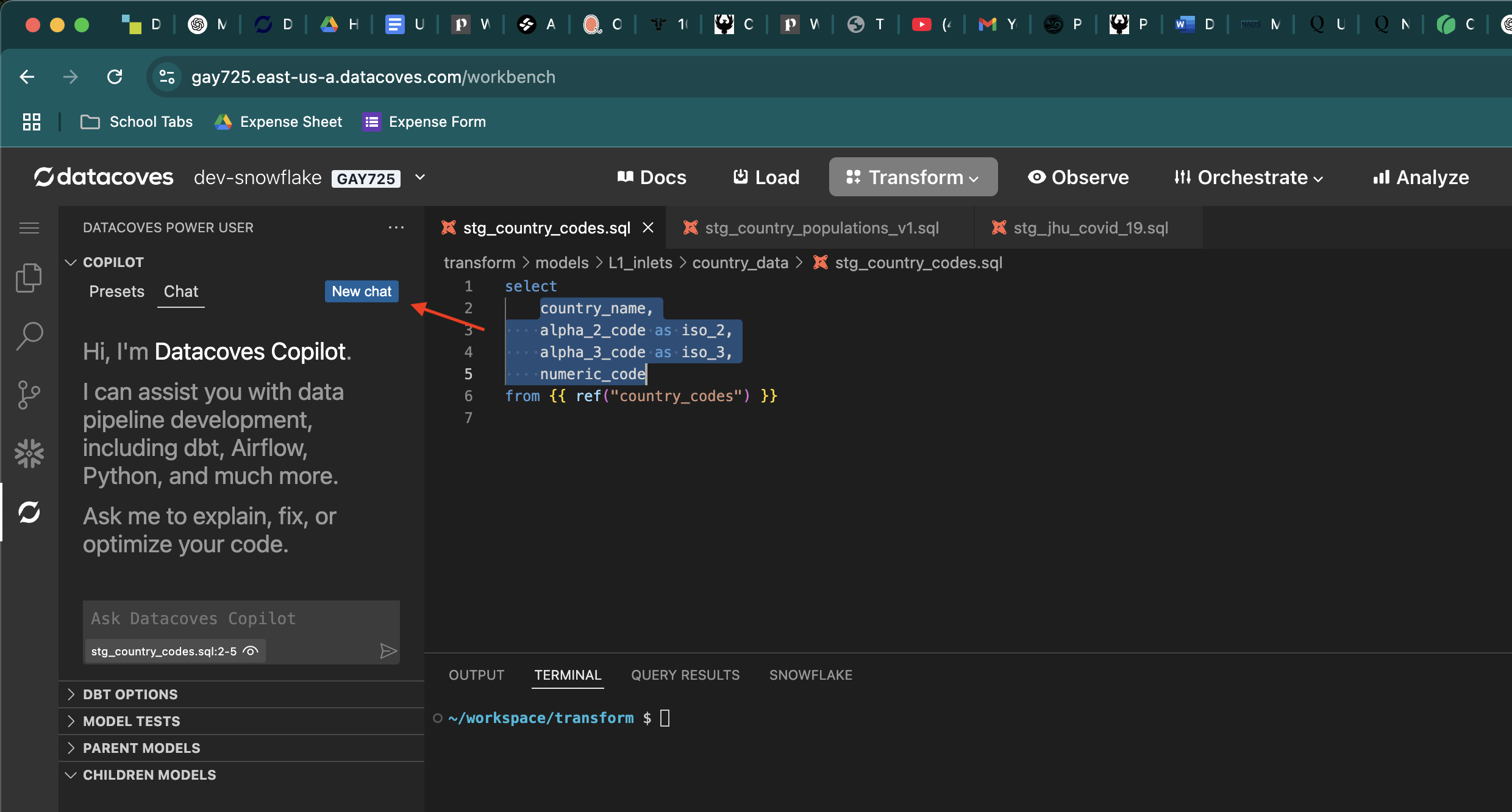Datacoves Copilot v1
This section describes how to configure and use Datacoves Copilot v1.
Datacoves Copilot v1 supports ChatGPT and Azure Open AI LLMs. Datacoves v4+ includes Datacoves Copilot 2.0 which enhances the experience and supports many more LLM providers.
How Tos
- Config
- Usage
Configure your LLM for Datacoves Copilot v1
Step 1: Create a Datacoves Secret
Creating a Datacoves Secret requires some key fields to be filled out:
- Name: The secret must be named
datacoves-copilot-llm-api - Description: Provide a simple description such as:
Open AI config - Format: Select
Raw JSON - Value: The value will vary based on the LLM you are utilizing.
- Open AI: You only need your API key. Head to Open AI to create your key.
{"OPENAI_API_KEY": "Your key here"} - Azure Open AI: This requires two credentials. Head to ai.azure.com to find your credentials under the Deployments tab.
{"AZURE_OPENAI_ENDPOINT": "Your endpoint here", "AZURE_OPENAI_API_KEY" : "Your key here"}
- Open AI: You only need your API key. Head to Open AI to create your key.
- Scope: Select the desired scope, either
ProjectorEnvironment. - Project/Environment: Select the
ProjectorEnvironmentthat will access this LLM.
Lastly, be sure to toggle on the Share with developers option so that users with developer access will be able to use the LLM.
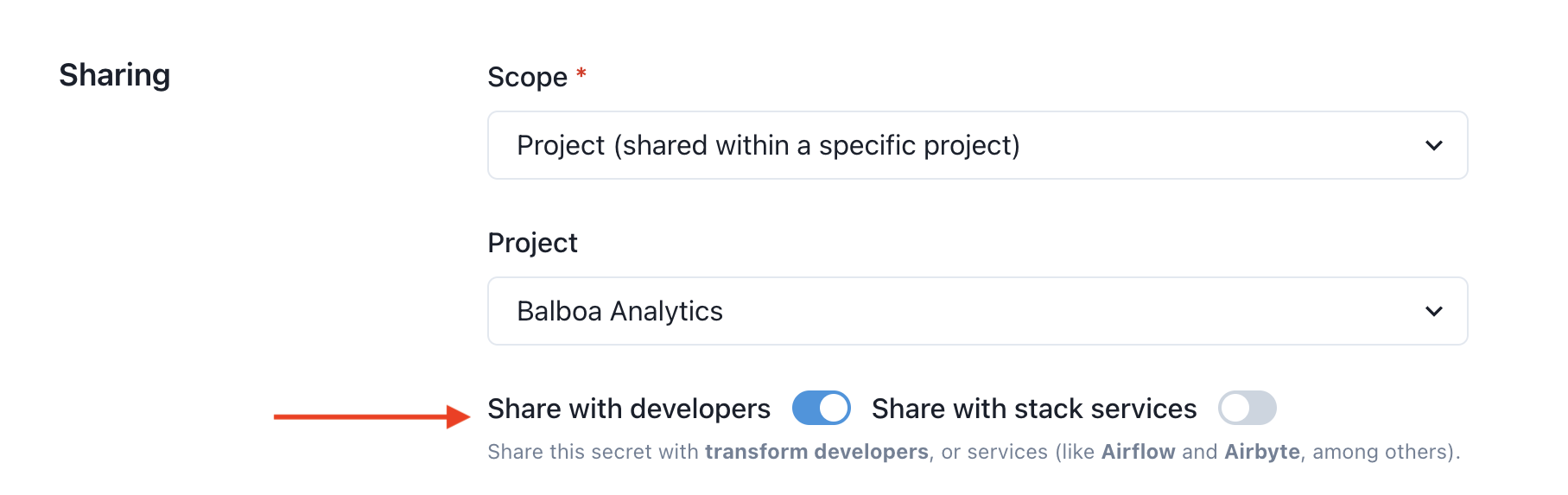
Example Secret
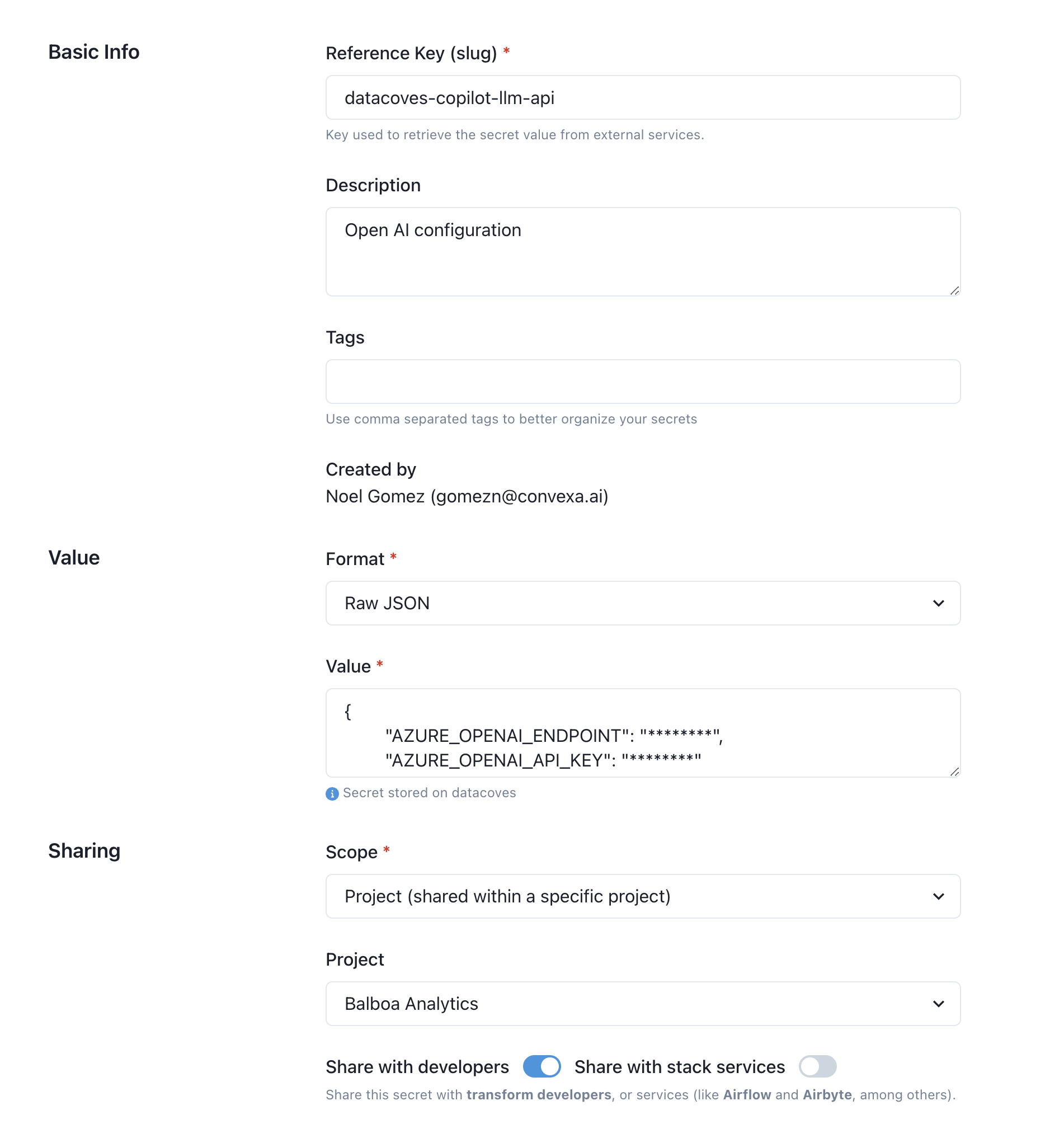
Working with an LLM in Datacoves Copilot v1
Once you have configured your LLM, working with the AI chat is a breeze!
Pre-configured presets
While there are many use cases for AI in the development workflow there are a couple of tasks that come up regularly. To improve the user experience, we have created some presets that provide the LLM with specific instructions to get the best result. Use these or configure your own custom presets.
Current out of the box presents include:
- Document dbt model: Will provide descriptions for yml file you have open and provided as context.
- Explain dbt model: Will explain a dbt model file you have open and provided as context.
- Explain dbt macro: Will explain a dbt macro file you have open and provided as context.
- Add descriptions to CSV: Will provide descriptions for CSV files you have open and provided as context.
How to use the Chat/Presets
Extension UI/UX
To use your LLM head to the Datacoves Power User extension and open up Copilot.
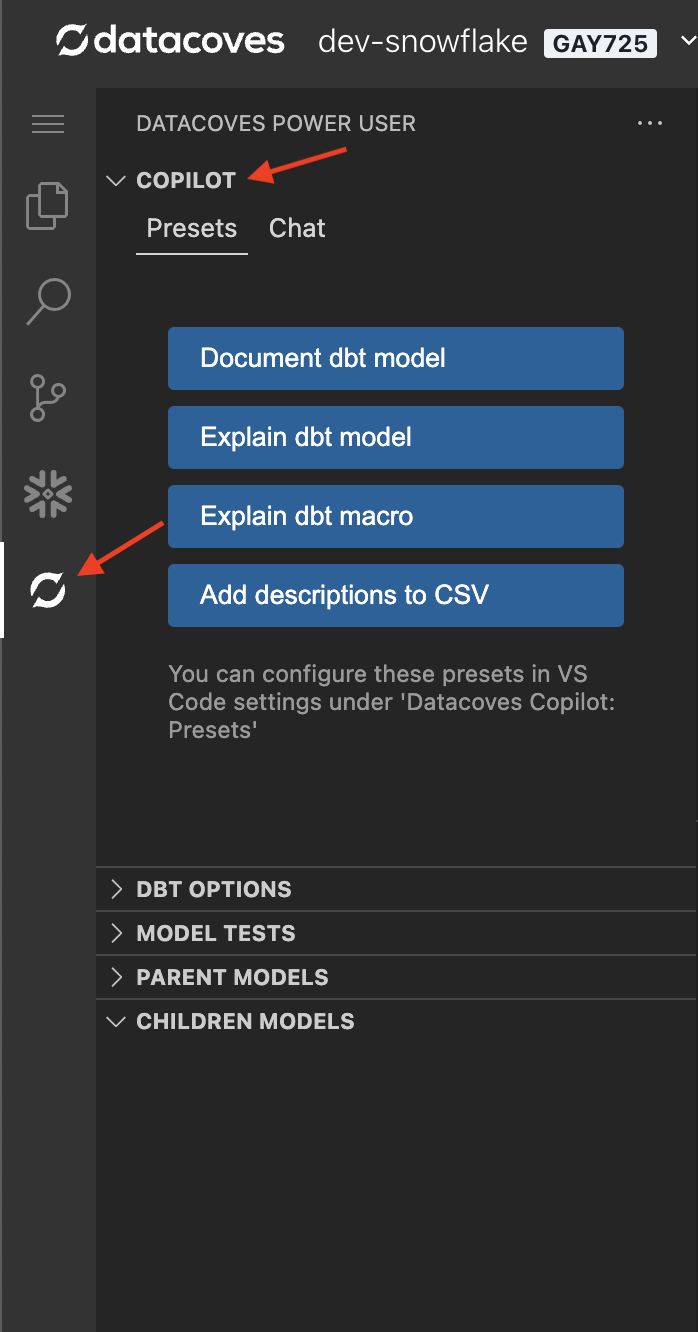
Provide files for context
The most important thing to remember is providing context to the LLM. In order to do this simply open up the file you wish to work with.
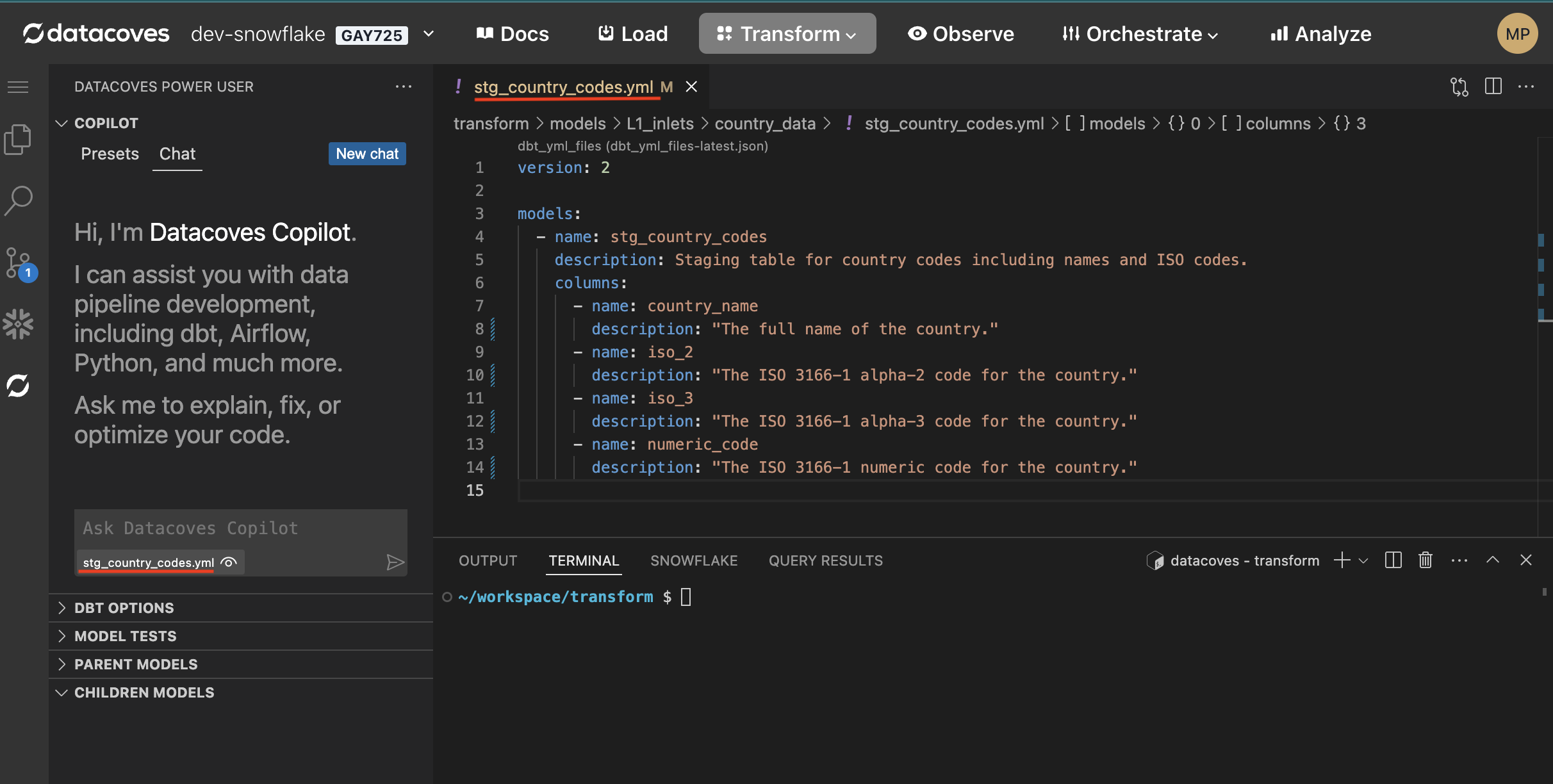
Send specific lines of code for context
Highlight the lines of code you wish to send.
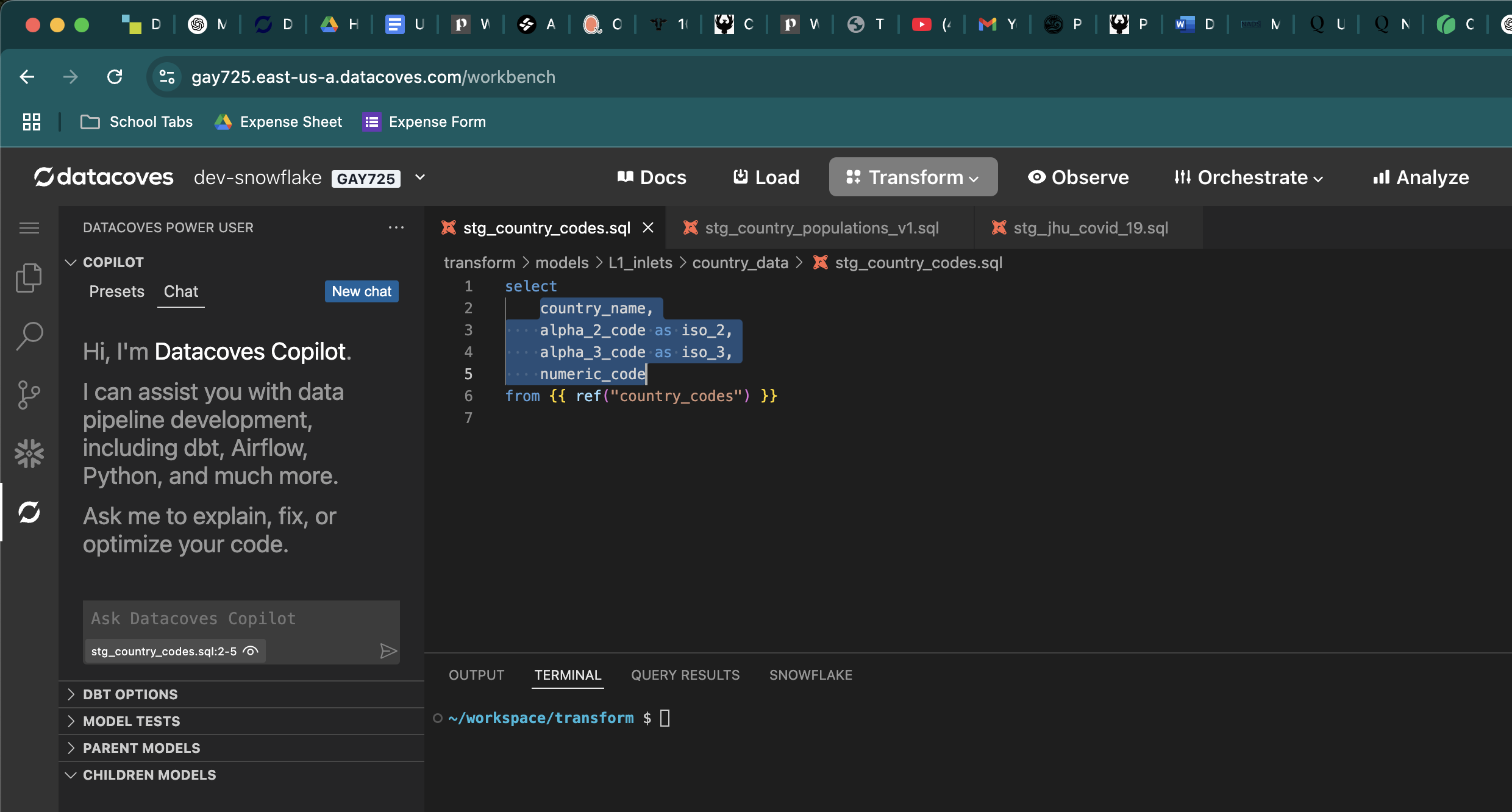
Don't provide context
In the case that you don't want to send an open file for context you can select the icon below.
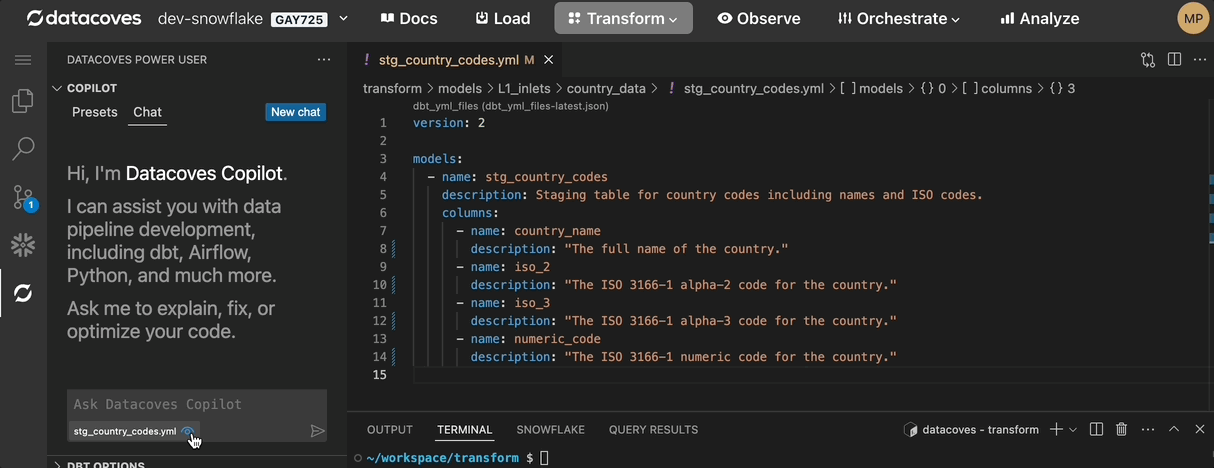
Using LLM code
Datacoves Copilot makes copying AI generated code simple with 3 options.
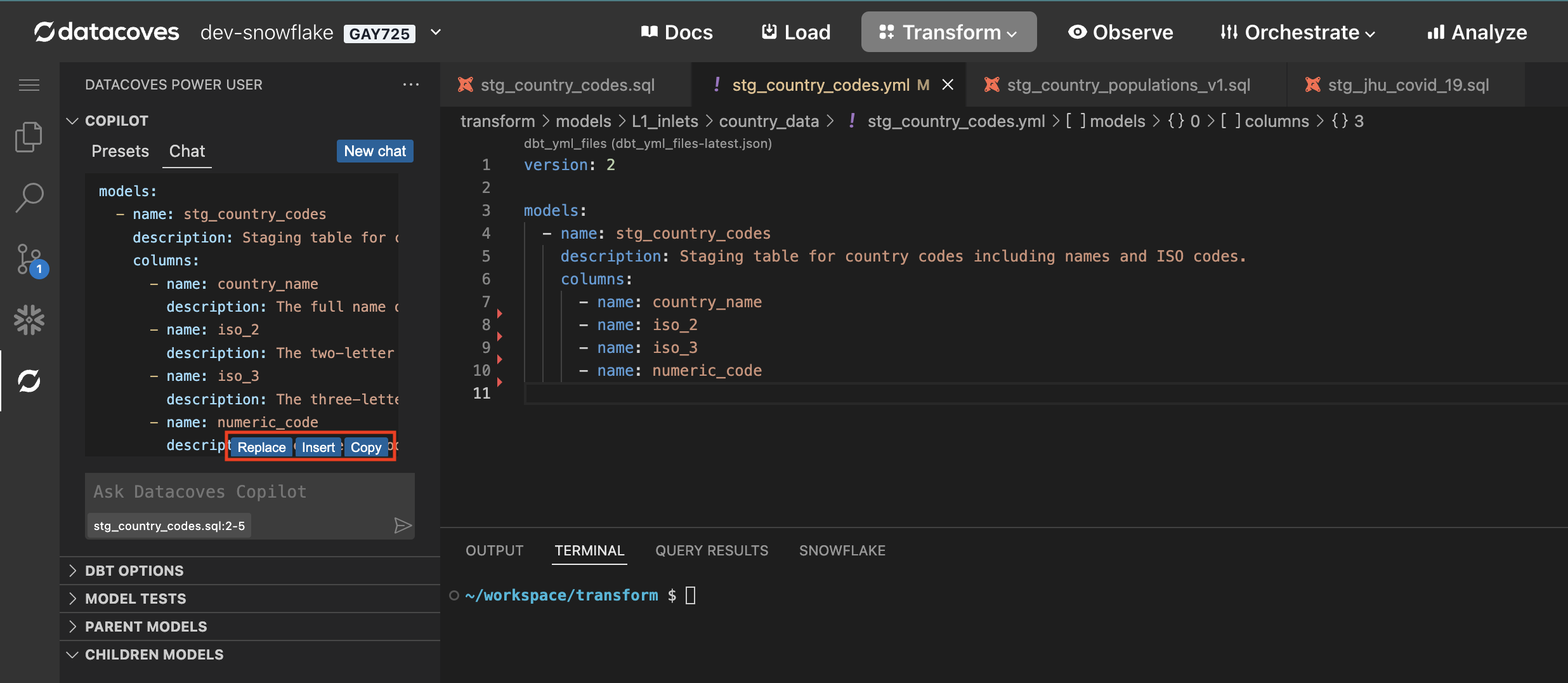
Replace
Replace the entire code file with the LLM code.
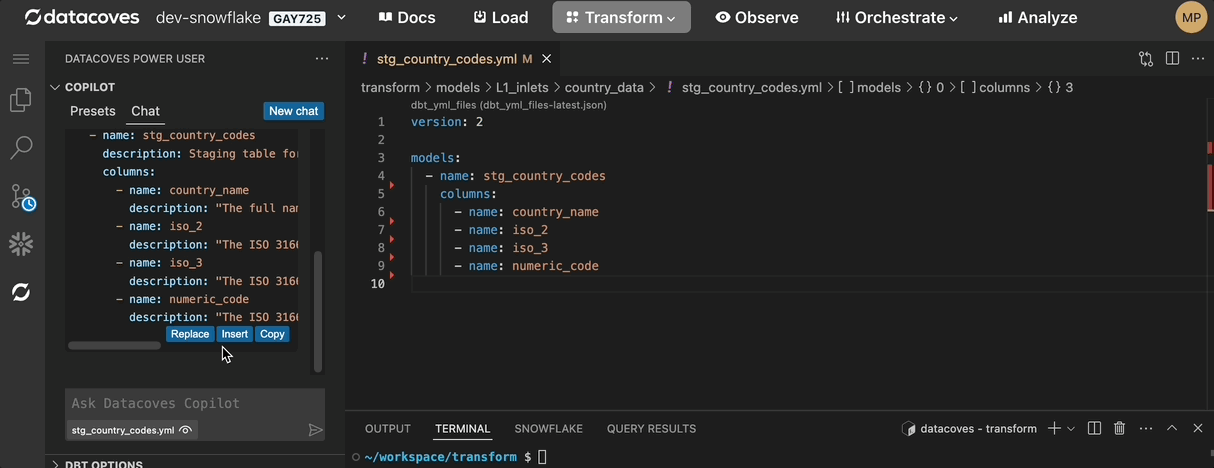
Insert
Insert LLM code into your file.
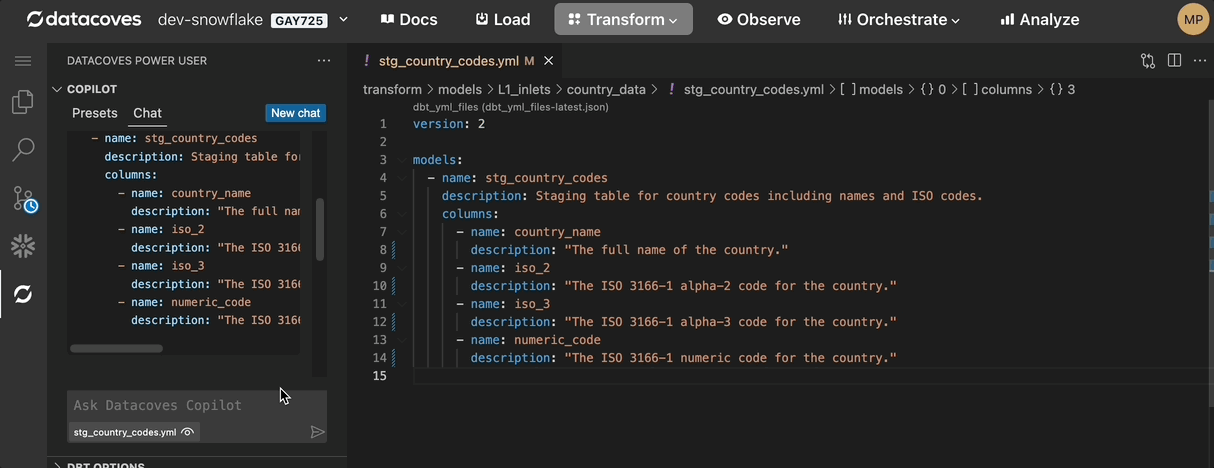
Copy
Traditional copy and paste.
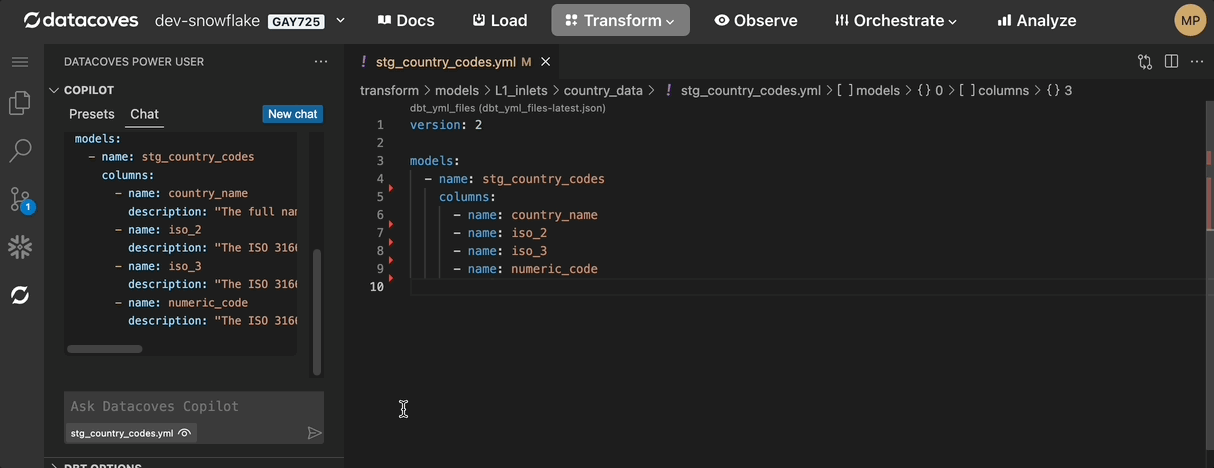
New Chat
To start a new chat click on the New Chat button.