How to send Microsoft Teams notifications on DAG's status
As stated in how to send email notifications , Airflow allows multiple ways to inform users about DAGs and tasks status.
Furthermore, it's important to understand Airflow handles these 4 status (
failure
,
retry
,
success
and
missed SLA
) via callbacks. You can learn more about them
here
Below we explain how to use those callbacks to send Microsoft Teams notifications.
Prepare Microsoft Teams
Sending messages through Teams is done using Webhooks. These connections can be assigned to MS Teams channels.
In the channel you want to send Airflow notifications to, click the
...
->
Connectors
and search for
Incoming Webhook
.
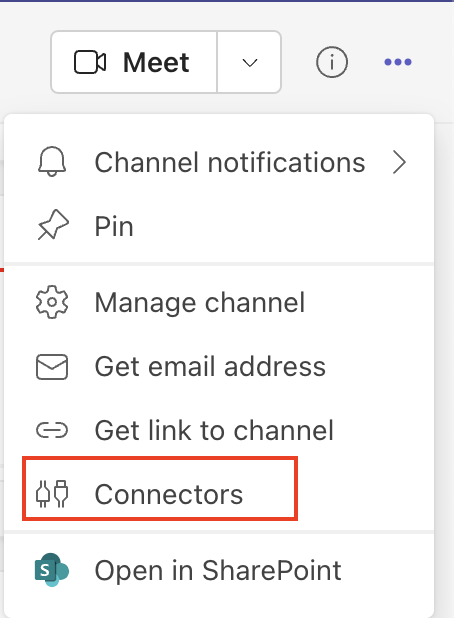
Click
Configure
, give it a name, and optionally select an image to use as the sender's avatar, then click
Create
and you will be given a webhook URL.
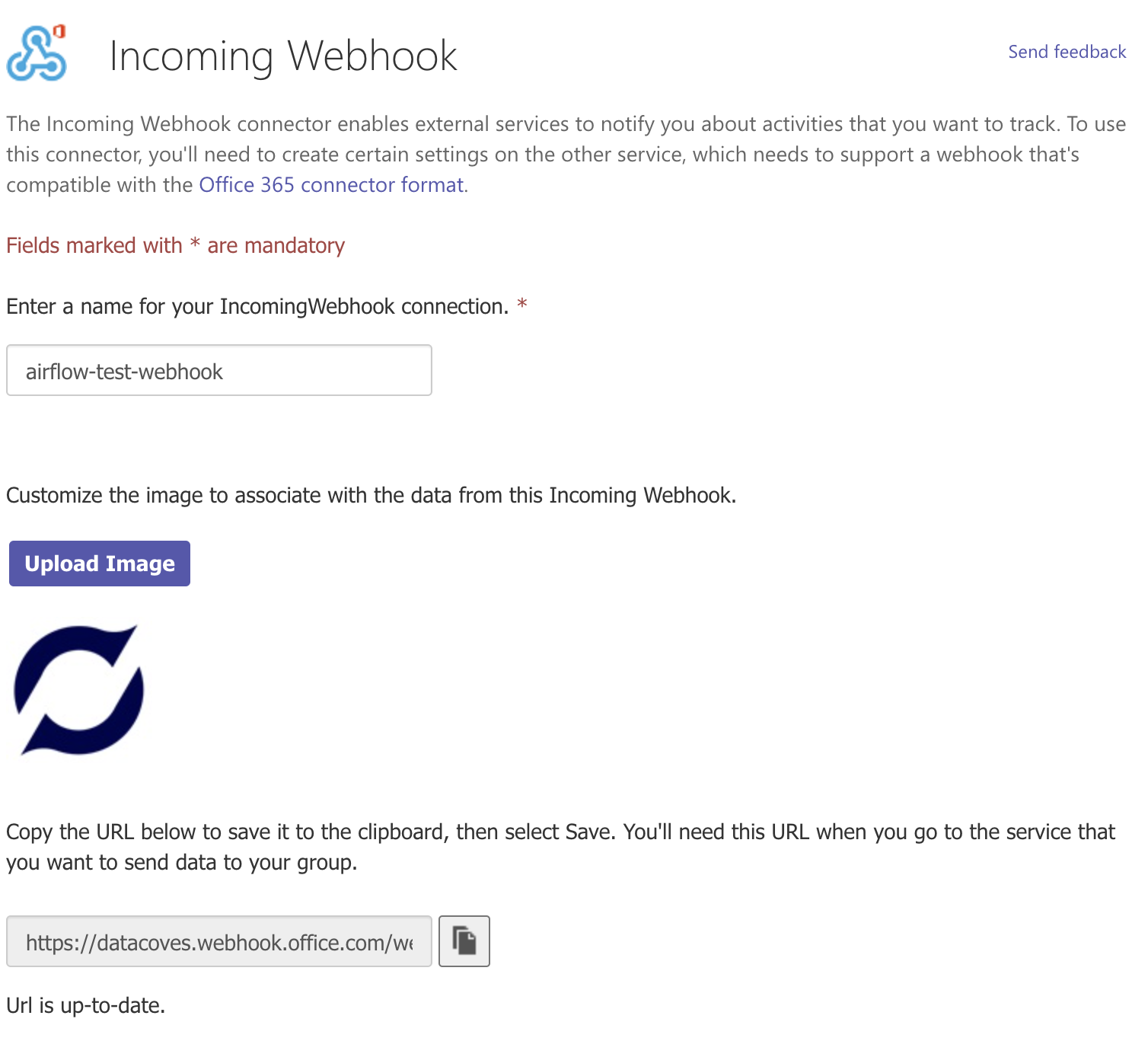
Attention
Store this URL in a safe place as you will need it in a subsequent step and anyone with this link can send notification to that MS Teams channel
Prepare Airflow
Create a new Integration
In Datacoves, create a new integration of type
MS Teams
by navigating to the Integrations admin page.
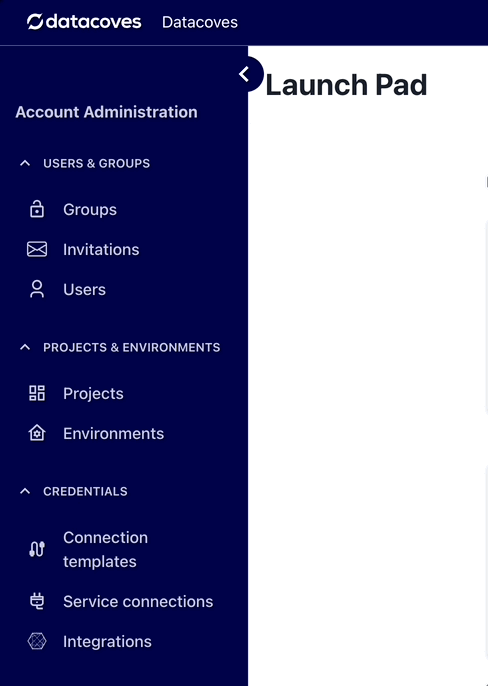
Click on the
+ New integration
button.
Provide a name and select
MS Teams
.
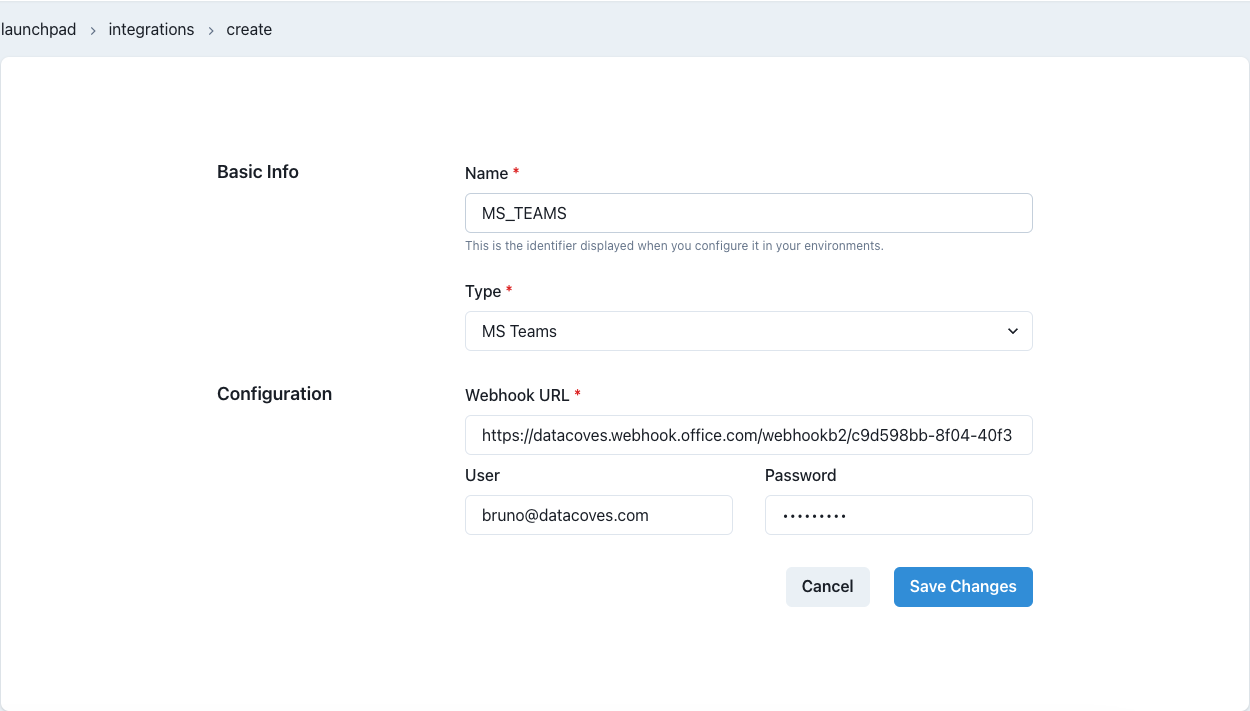
Provide the required details and
Save
changes.
Note
The name you specify will be used to create the Airflow-Teams connection. It will be uppercased and joined by underscores ->
'ms teams'will becomeMS_TEAMS. You will need this name below.
Add integration to an Environment
Once the
MS Teams
integration is created, it needs to be associated with the Airflow service within a Datacoves environment.
Go to the
Environments
admin screen.
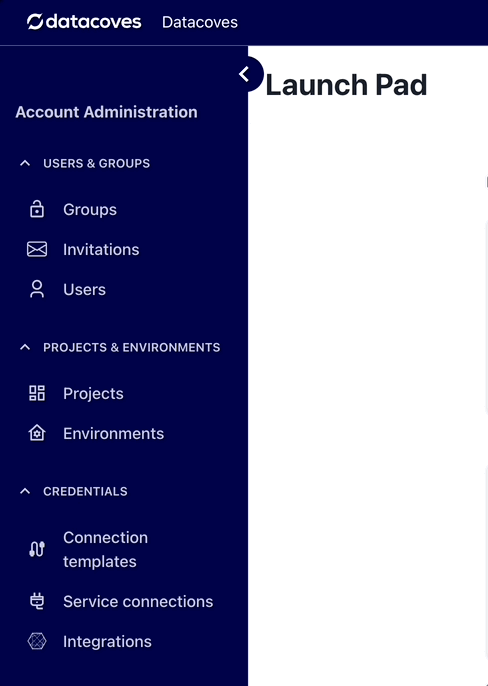
Select the Edit icon for the environment that has the Airflow service you want to configure and click on the
Integrations
tab.
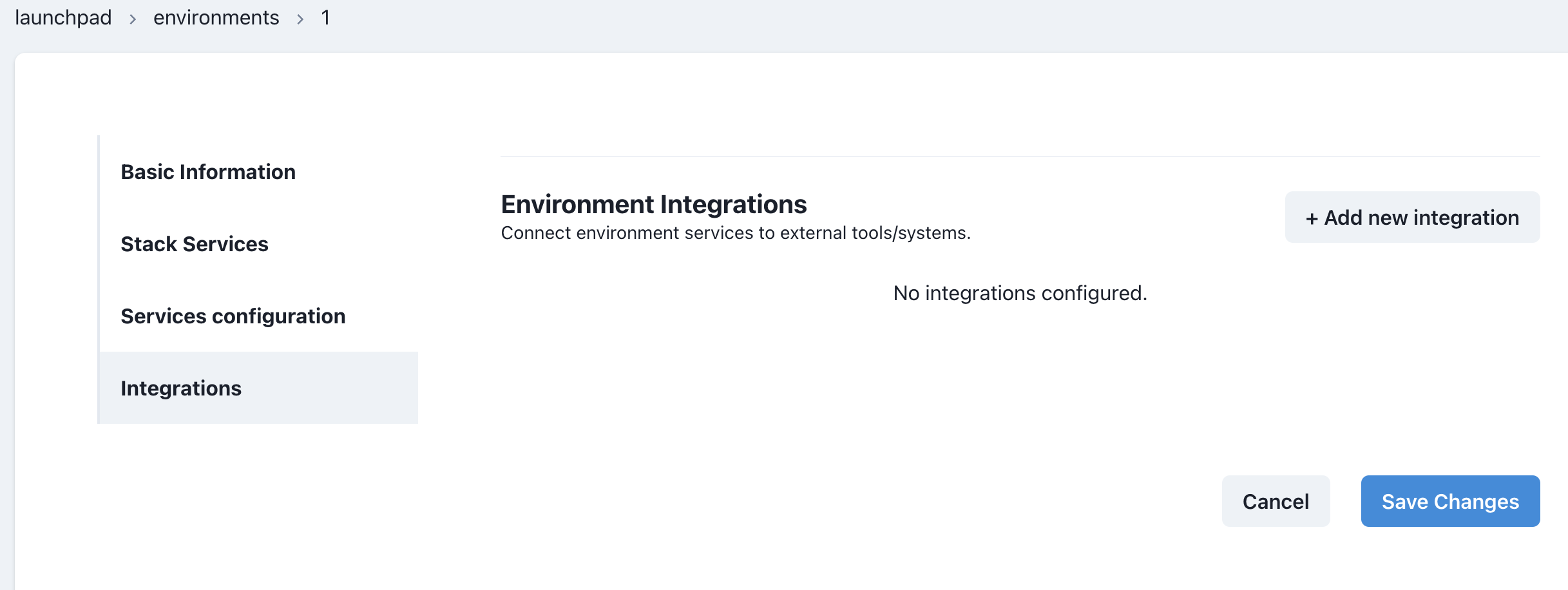
Click on the
+ Add new integration
button and select the integration you created previously. In the second dropdown select
Airflow
as the service.
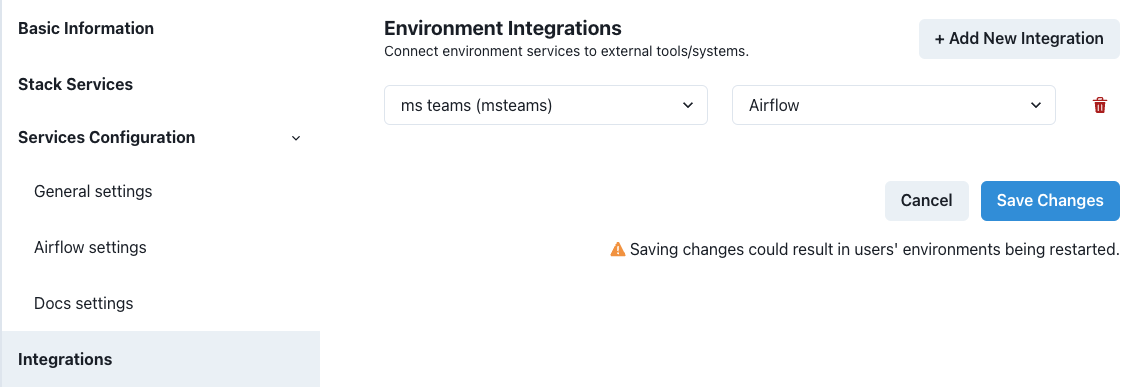
Save
changes. The Airflow service will be restarted and will include the Teams configuration required to send notifications.
Implement DAG
Once MS Teams and Airflow are configured, you can start using the integration within Airflow Callbacks to send notifications to your MS Teams channel.
MS Teams will receive a message with a 'View Log' link that users can click on and go directly to the Airflow log for the Task.
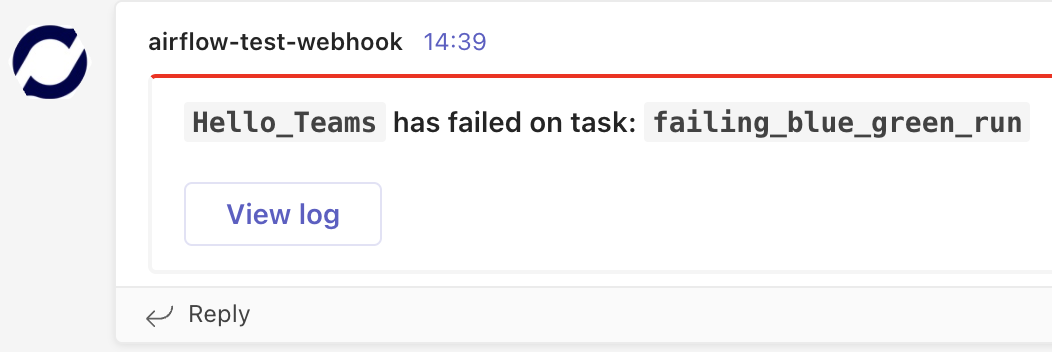
Callback Configuration
In the examples below, we will send a notification on failing tasks or when the full DAG completes successfully using our custom callbacks:
inform_failure
and
inform_success
.
Note
In addition to
inform_failureandinform_success, we support these callbacksinform_failure,inform_success,inform_retry,inform_sla_miss.
To send MS Teams notifications, in the Airflow DAG we need to import the appropriate notifier and use it with the following parameters:
-
connection_id: the name of the Datacoves Integration created above-
if no connection_id is specified, MSTeams Notifier will use
ms_teams
-
if no connection_id is specified, MSTeams Notifier will use
-
message: the body of the message -
theme_color: theme color of the MS Teams card
Attention
on_failure_callbackwill throw an error if using lists causing your task to fail.
Python version
from pendulum import datetime
from airflow.decorators import dag, task
from notifiers.datacoves.ms_teams import MSTeamsNotifier
@dag(
default_args={
"start_date": datetime(2024, 1, 1),
"owner": "Noel Gomez",
"email": "gomezn@example.com",
"email_on_failure": True,
},
description="Sample DAG with MS Teams notification",
schedule="0 0 1 */12 *",
tags=["version_2", "ms_teams_notification", "blue_green"],
catchup=False,
on_success_callback=MSTeamsNotifier(
connection_id="MS_TEAMS", # ✅ If using 'ms teams' as an Integration, this is optional
message="DAG {{ dag.dag_id }} Succeeded"
),
on_failure_callback=MSTeamsNotifier(message="DAG {{ dag.dag_id }} Failed"),
)
def dbt_run():
@task.datacoves_dbt(connection_id="main")
def transform():
return "dbt run -s personal_loans"
transform()
dag = dbt_run()
Note
Quotation marks are not needed when setting the custom message. However, making use of Jinja in a YAML file requires the message to be wrapped quotations to be parsed properly. eg) "{{ dag.dag_id }} failed"
YAML version
description: "Sample DAG with MS Teams notification"
schedule: "0 0 1 */12 *"
tags:
- version_2
- ms_teams_notification
default_args:
start_date: 2024-01-01
owner: Noel Gomez
# Replace with the email of the recipient for failures
email: gomezn@example.com
email_on_failure: true
catchup: false
# Optional callbacks used to send MS Teams notifications
notifications:
on_success_callback:
notifier: notifiers.datacoves.ms_teams.MSTeamsNotifier
args:
connection_id: MS_TEAMS
message: "DAG {{ dag.dag_id }} Succeeded"
color: 0000FF
on_failure_callback:
notifier: notifiers.datacoves.ms_teams.MSTeamsNotifier
args:
connection_id: MS_TEAMS
message: "DAG {{ dag.dag_id }} Failed"
color: 9900FF
# DAG Tasks
nodes:
transform:
operator: operators.datacoves.dbt.DatacovesDbtOperator
type: task
bash_command: "dbt run -s personal_loans"
Getting Started Next Steps
Start developing DAGs