Groups Admin
Overview
A Group in Datacoves is a collection of permissions, which can be assigned to your account's users.
By default, one default group exists for your account, the
Account Admin
.
When you create a
Project
, four groups are created:
-
Project Admin
-
Project Developer
-
Project Sys Admin
-
Project Viewer
Additionally, when an
Environment
is created, four additional groups are created for each environment:
-
Environment Admin
-
Environment Developer
-
Environment Sys Admin
-
Environment Viewer
Tip
See our How To - Groups for information on editing group permissions and associating groups with AD groups for Datacoves enterprise installations.
User Groups & Default Privileges in Datacoves
| Group Type | Group Name | Default Privileges |
|---|---|---|
| Admin | Datacoves Admin | Manages billing, Grafana, platform-wide settings , and other administrative tasks such as managing users, creating environments, and service connections. |
| Project Admin | \<Account Name> \<Project Name> Project Admin | Has full control over project-level settings, including enabling tools. Has access to Airflow Variables and Connections . Can create DataHub integrations . Can access all tools under each environment in the project. Can manage Grafana dashboards . |
| Project Developer | \<Account Name> \<Project Name> Project Developer | Can access all environments within the project. Gets an individual VS Code IDE for each Development environment. Can create and modify Superset objects . Has editor access in DataHub . Can use Airbyte . Has viewer access in Grafana . |
| Project Sys Admin | \<Account Name> \<Project Name> Project Sys Admin | Can access all environments within the project. Can access Superset and DataHub data sources . Can see the Airflow Admin menu , create Airflow connections , and trigger DAGs , but cannot access or add Airflow Variables . Has editor access in DataHub . Can use Airbyte . Has viewer access in Grafana . Can create and modify Superset objects . |
| Project Viewer | \<Account Name> \<Project Name> Project Viewer | Can access all environments within the project. Can view dbt docs in all environments . Has viewer access to airflow , datahub , superset and grafana . |
| Environment Admin | \<Environment Name> (\<Environment Slug>) Environment Admin | Has admin rights for the environment and enabled tools. Has Airflow Admin rights , can extract Airflow variables , create DataHub integrations , and configure Superset security settings . Can manage Grafana dashboards. |
| Environment Developer | \<Environment Name> (\<Environment Slug>) Environment Developer | Can access only the specific environment. Gets an individual VS Code IDE for the environment. Can create and modify Superset objects . Has editor access in DataHub . Can use Airbyte . Has viewer access in Grafana . |
| Environment Sys Admin | \<Environment Name> (\<Environment Slug>) Environment Sys Admin | Can access Superset and DataHub data sources . Can see the Airflow Admin menu , create Airflow connections , and trigger DAGs , but cannot access or add Airflow Variables (must be added by someone else for security). Has editor access in DataHub . Can use Airbyte . Has viewer access in Grafana . Can create and modify Superset objects . |
| Environment Viewer | \<Account Name> \<Project Name> Environment Viewer | Can view dbt docs only in the specific environment . Has viewer access to airflow , datahub , superset and grafana . |
Tool-Specific Group Requirements
| Tool | Required Roles |
|---|---|
| Airbyte | Must have Admin, Sys Admin, or Developer to use Airbyte. |
| Team Airflow | Must have Environment Admin or Project Admin to extract variables. Sys Admins can see the Admin menu and create connections but cannot access or add variables . Sys Admins & Developers can trigger DAGs. |
| My Airflow | Must have Environment Developer or Project Developer and Environment Sysadmin or Project Sysadmin to access My Airflow. |
| DataHub | Must have Environment Admin or Project Admin to create integrations. Developers and Sys Admins have editor access in DataHub . |
| dbt Docs | Must have Production Environment Developer or Viewer to view dbt docs in production. Developers can run local dbt-docs . |
| Superset | Must have Environment Admin or Project Admin to modify security settings. Developers can create and modify Superset objects . |
Groups Listing
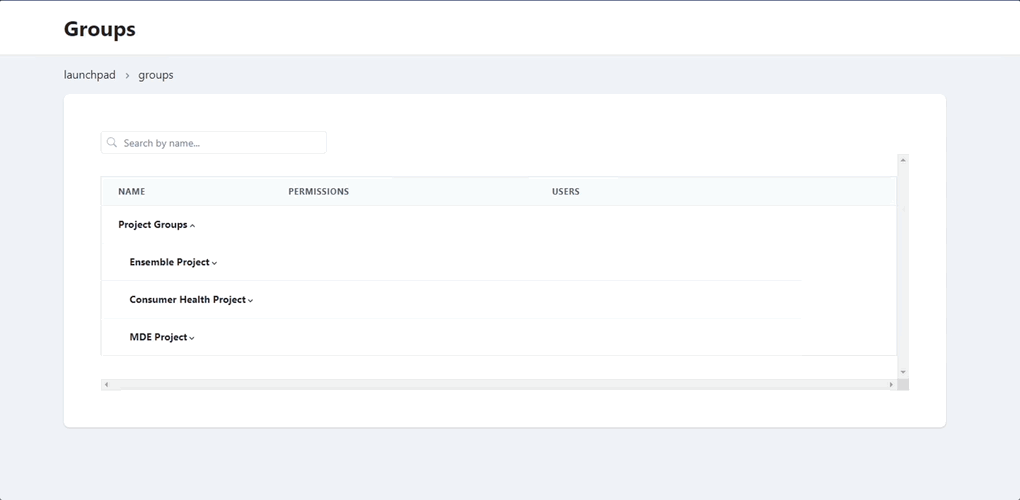
On the Groups landing page you can see your account's list of groups
For each group we can see the group's name, the number of permissions it has, and how many users are assigned to it.
Each row contains 2 action buttons, Edit and Delete.