Lineage View
The Lineage View panel is a feature of the Datacoves VSCode extension that provides a visual representation of the lineage of your project. This tool helps you quickly understand how data flows between models, sources, and downstream dependencies within your dbt project.
What is the Lineage View?
The Lineage View displays a graph of your dbt model's relationships, showing both upstream and downstream dependencies. This visualization makes it easy to:
- See which sources and models feed into your current model
- Identify all models and reports that depend on your current model
- Understand the impact of changes to a model across your project
Usage
The basic usage of Lineage View consists of the following steps:
- Open a dbt model or yml file in your VSCode workspace.
- Locate the Lineage View panel, typically found in the lower panel (alongside Terminal, Output, Datacoves)
- The panel will automatically display the lineage graph for the currently sql or yml file.
Additional features
In addition to seeing your model(s) lineage, you can also:
- Single-click on a node to open the SQL file.
- Double-click on a node to open the YML file.
- Right click a node and perform a dbt action(run, test, compile, open files, etc)
You can also look up other dbt models and change the parent and child nodes displayed using one of the following:
-
{n}+my_model
-
my_model+{n}
-
{n}+my_model+{n}
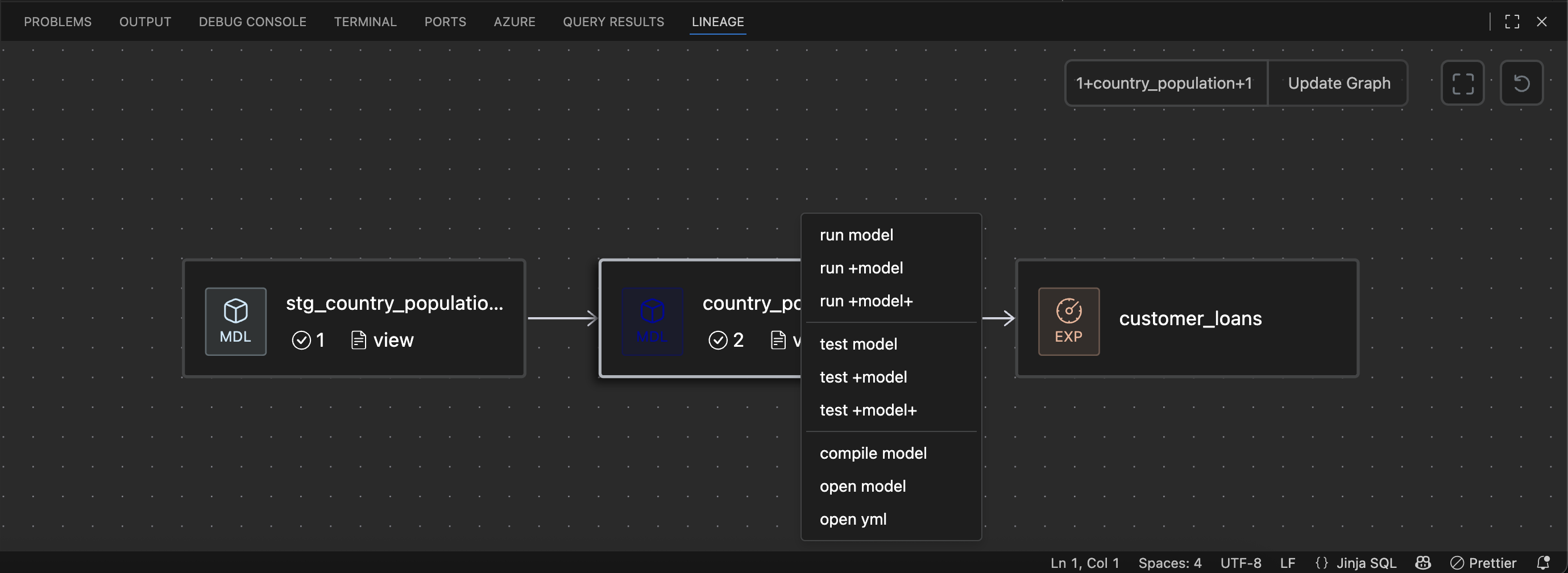
Configuration
Lineage Panel has 3 configurable settings. As with any VSCode setting, these can be
overridden
in the
settings.json
file located in
workspace/.vscode/settings.json
:
-
Default Expansion (
dbt.lineage.defaultExpansion: number): How many nodes should expand by default for the currently-opened model.