How to use custom VSCode Environment Variables
Even though you can create environment variables in your VSCode instance by using the traditional
export
command, having your Environment configured with custom variables can be an important time-saver, as these are not cleared when your Environment restarts (due to inactivity, maintenance, or changes in its settings)
You can configure environment variables in 3 different places:
-
Project Settings: applies to the entire Project (with all its Environment) -
Environment Settings: applies to the desired Environment -
User Settings: applies to the user's VSCode instance.
As the UI is almost the same in the 3 pages, we'll illustrate the process using the
Environment Settings
screen
To configure custom VSCode environment variables:
-
Navigate to
VS Code Environment Variablesinside your Environment settings. Once there, clickAdd
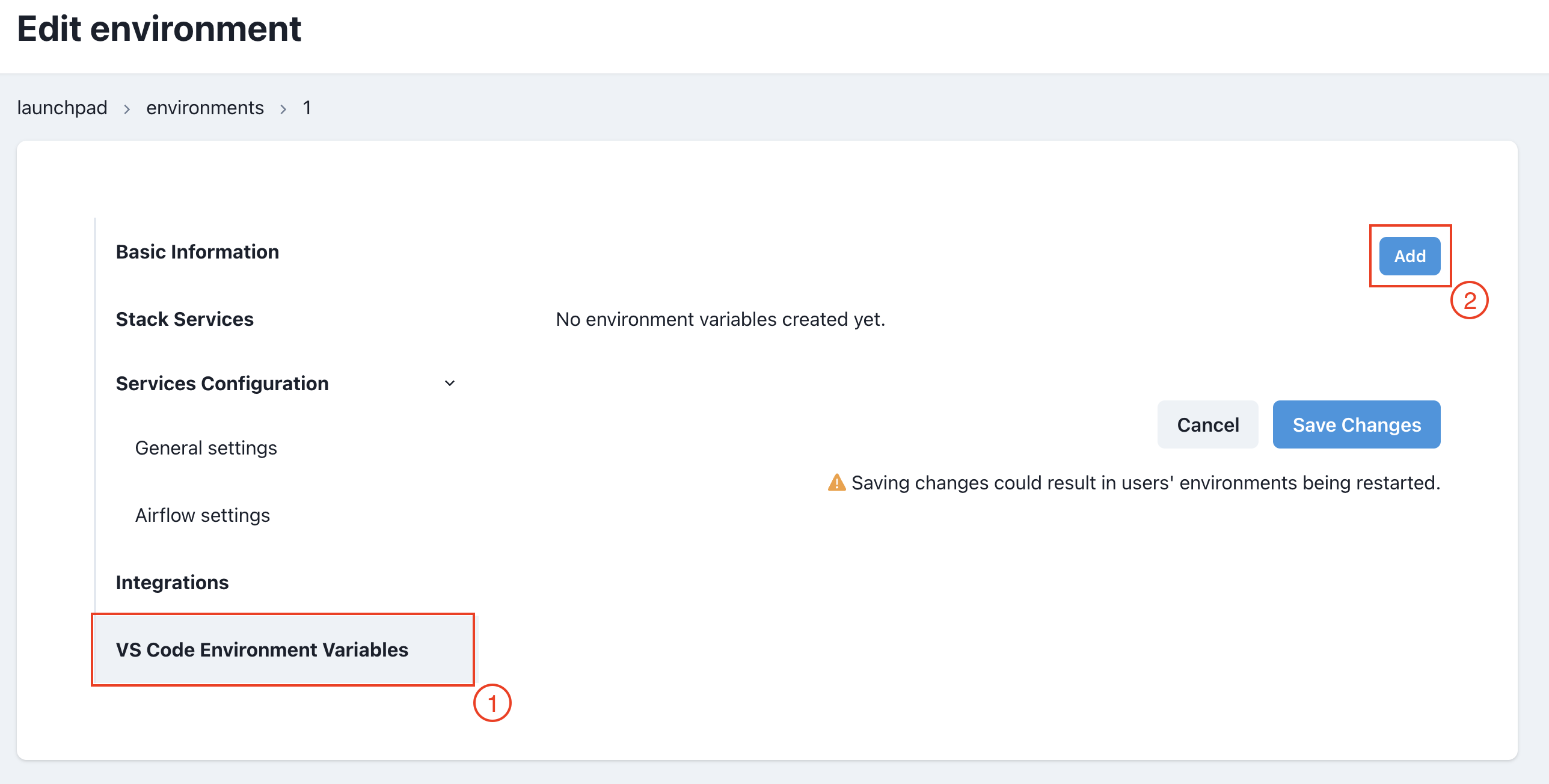
-
A pop-up will appear, where you must specify
KeyandValuefor your environment variable. Once set, clickAdd
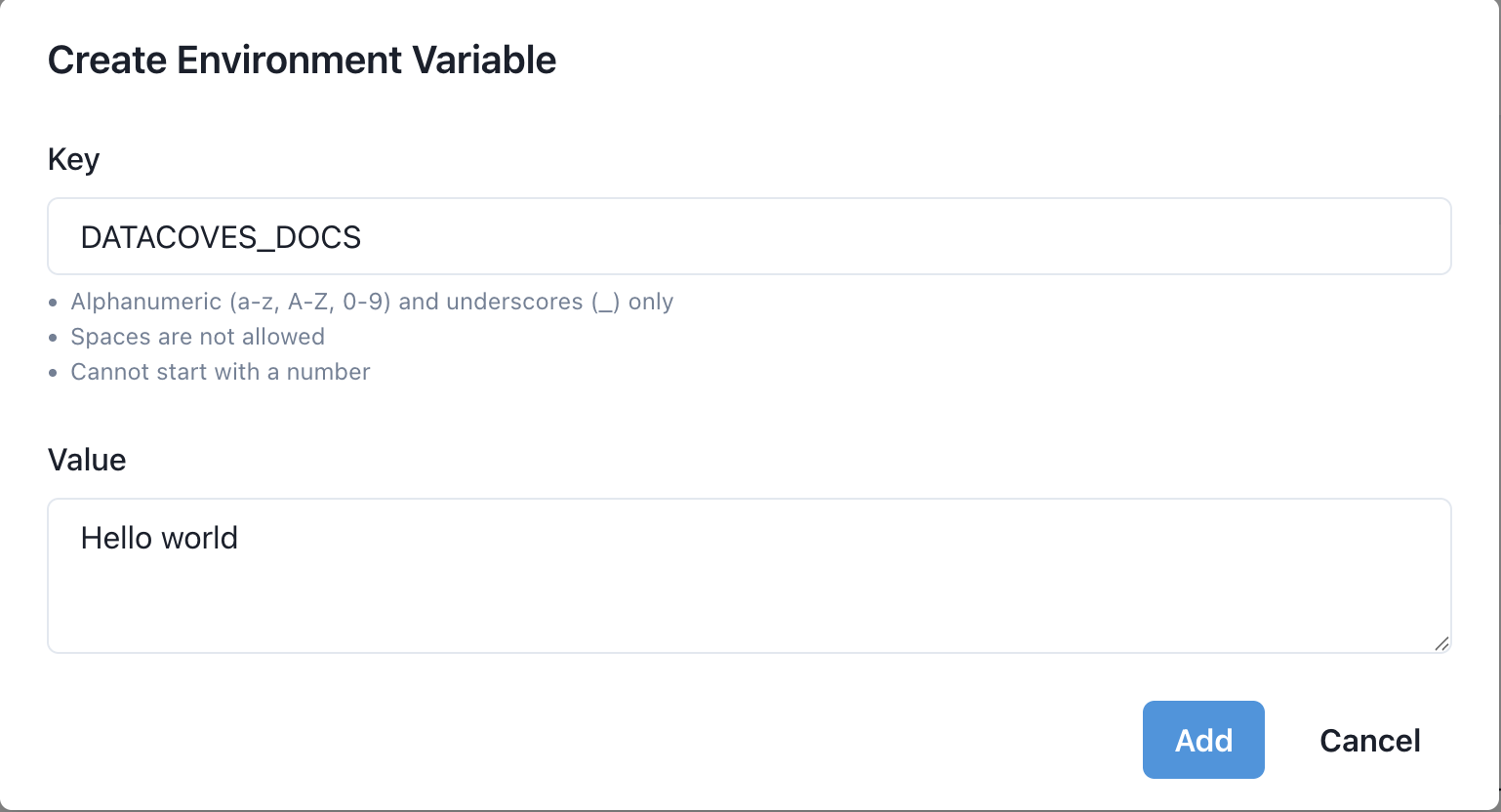
- You will be sent back to your Environment settings, where you should see the newly created environment variable.
-
Once there, make sure to
Save Changesto your Environment
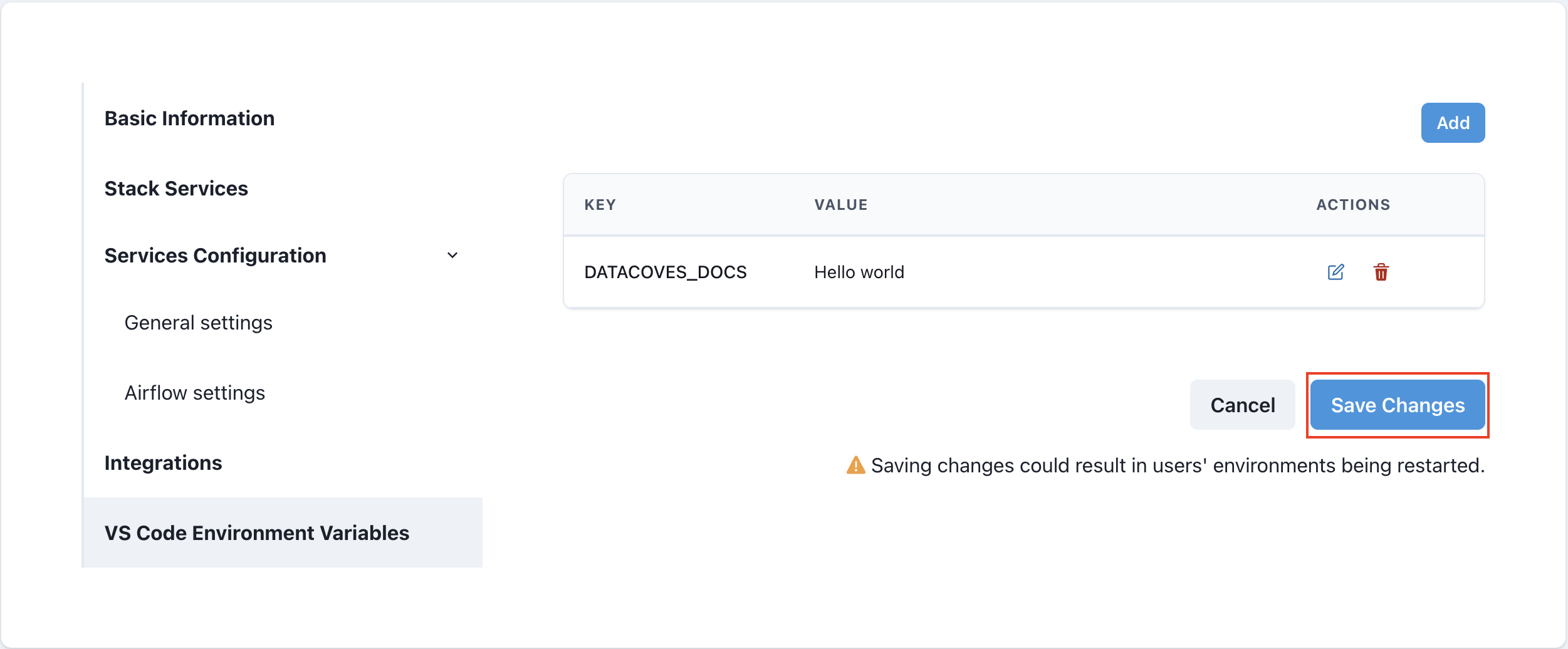
That's all! Now you can use this new persistent variable in your VSCode instance.
